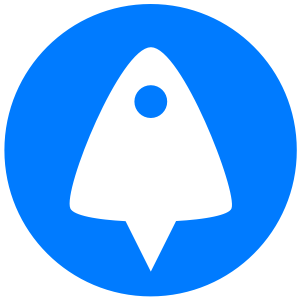Nano is the command-line text editor of choice for many Linux users, particularly those on Ubuntu, partially because its basic functions are quite intuitive to use. Even so, there are a few things that trip new users up. We've already covered how to exit nano and Linux base 64 decoding, but today's topic is deleting a line in nano. This very quick guide will get you up to speed.
Deleting a line in nano
Though it makes copious use of hotkeys, deleting a line in nano isn't that difficult. All you need to is:
- Press CTRL + Shift + 6 with your cursor at the start of your line
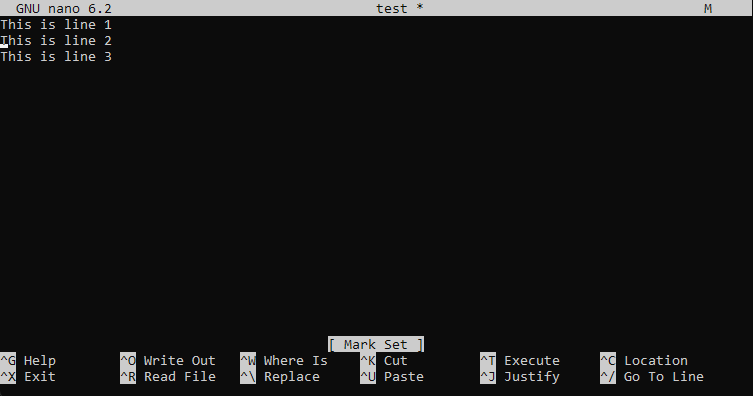
2. Move the cursor to the end of the line using the arrow keys
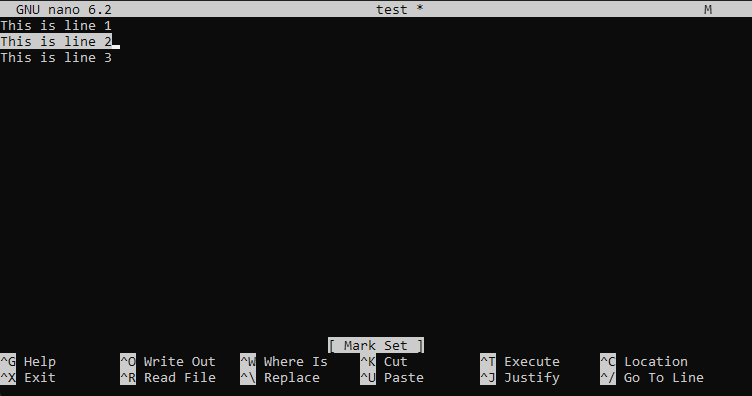
3. Press Ctrl + K to cut the text and therefore delete the line in nano
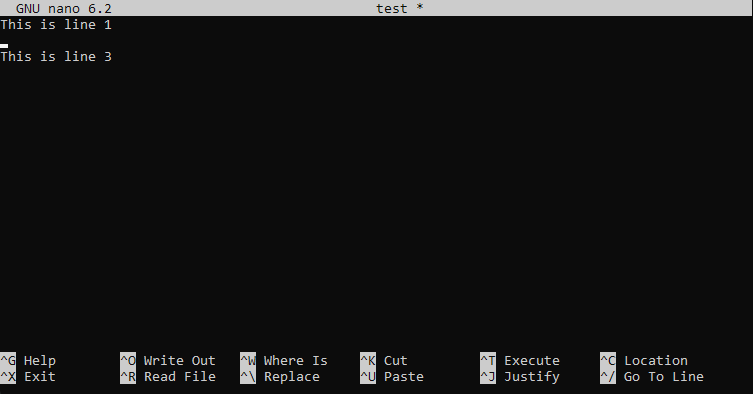
That's it. You can now delete the extra line if you wish, or use the selection shortcut to delete other parts of your document.
Need another Linux machine? Sign up to BitLaunch and launch a VPS in Amsterdam, Bucharest, or the USA within minutes. Launch servers programmatically, or use our control panel to select from various regions and VPS providers.
Now, you can check out more useful Linux and Ubuntu guides:
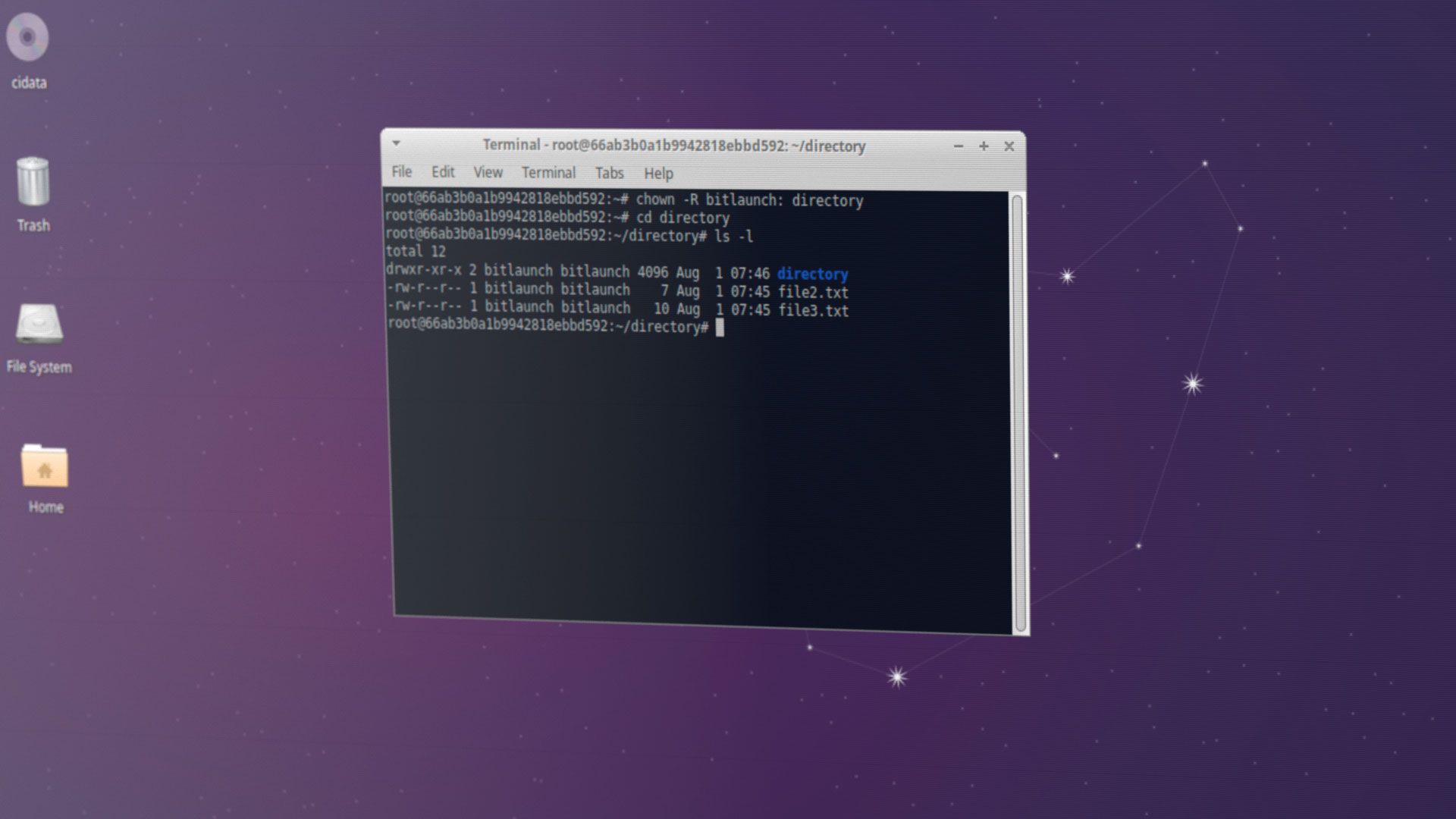

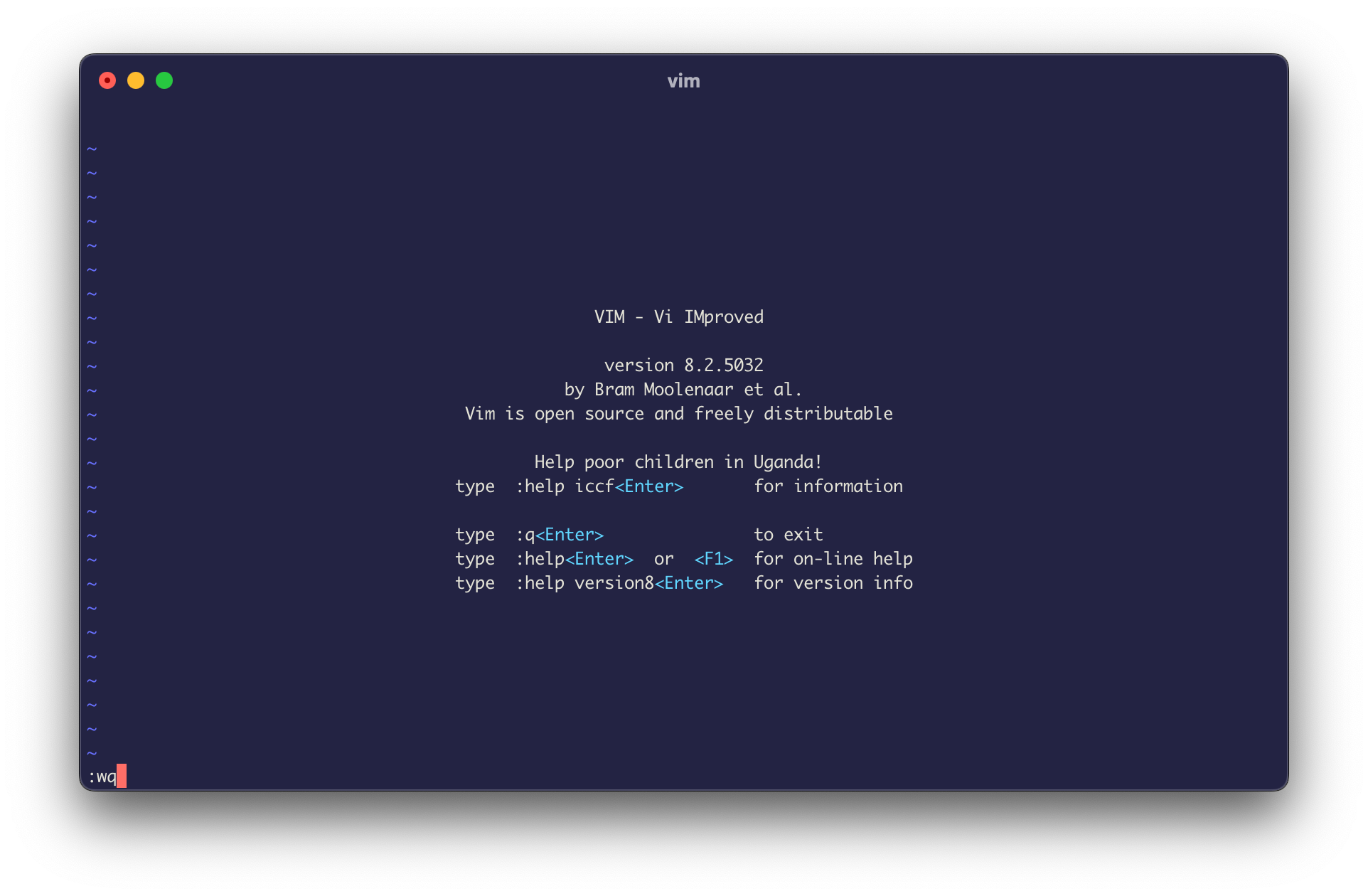

![[Quick guide] How to delete a line in nano](https://images.unsplash.com/photo-1517917822086-6988b4ca9b31?crop=entropy&cs=tinysrgb&fit=max&fm=jpg&ixid=M3wxMTc3M3wwfDF8c2VhcmNofDJ8fGJpbnxlbnwwfHx8fDE3NTE2MTI5MDl8MA&ixlib=rb-4.1.0&q=80&w=2000)