While you can purchase a VPS via BitLaunch's web interface, connecting to it requires external software and can often differ depending on the operating system and purpose. Generally, though, you'll utilize one of three protocols to connect to your VPS.
Secure Shell, or SSH, is used to connect to Linux or unix-like virtual private servers. Windows servers utilize Microsoft's Remote Desktop Protocol (RDP), while the Secure File Transfer Protocol (SFTP) is used to edit or move files to and from both.
Today we'll be running through the basics of connecting via all of these methods on various OSes. Let's get started:
Connect to a VPS via PuTTy
The most common way our users tend to utilize their VPS is from a Windows host to a Linux server. For this, we recommend a third-party tool called PuTTy. PuTTy is a free, open-source software that comes with several useful features.
It can, for example, save your server IP for later use, generate SSH keys, and automatically mitigate common SSH server bugs. Connecting with puTTy is as simple as downloading an installer from the official site, installing puTTy, and entering your IP address in the session window.
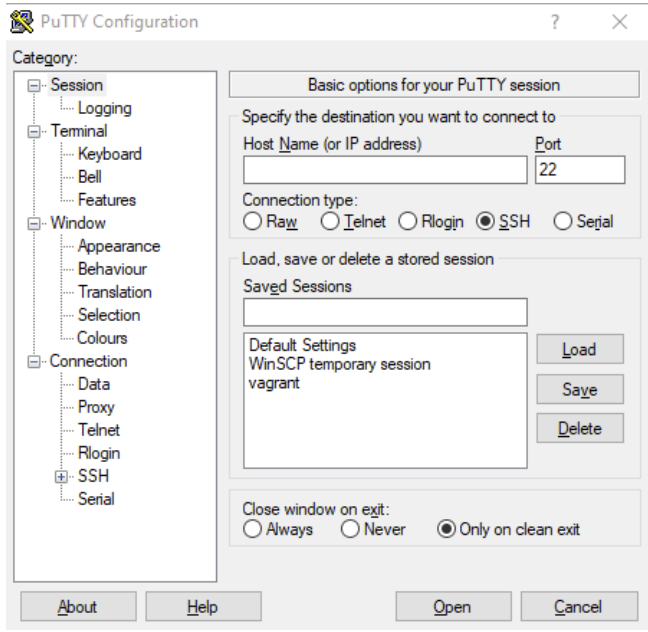
You can then click Open to connect to the server.
PuTTy also works on Linux, though it's worth noting that you can also just type ssh [email protected] to connect to your VPS. To install PuTTy, enter the following in terminal:
sudo apt install putty
Once PuTTy is installed, you can also utilize it to connect via an SSH key, store public keys, configure private keys, and more.
Wondering how to make use of PuTTy's more advanced functionality? Read our full guide.
Connect to a VPS with RDP
If you have a local Windows PC, connecting to a VPS couldn't be easier. Type "RDP" into the Start menu, click on Remote Desktop Connection, enter the server credentials, and press Connect.
On Linux, you'll want some dedicated software - remmina is a good choice again:
sudo apt get install remmina
From there you can just enter your server IP as usual, followed by your user credentials. BitLaunch servers are set up to accept RDP connections by default, but if you're connecting to your own remote server you may have to configure this manually. Read our full guide below for more detail.
Unable to connect via RDP? Read our RDP guide.
Change your RDP port
As soon as you can connect via RDP it's a good idea to change the RDP port. The default port, 3389, is incredibly well-known, and this makes it an easy target for automated attackers.
Changing the RDP port won't majorly aid security if you already have a strong password and follow other best practices. However, it's a quick and easy fix should reduce the chances of a brute force attacks and may slightly reduce load on your server.
Changing it requires a registry tweak, we recommend following a guide rather than making blind changes.
Learn how to change RDP port with regedit here.
Upload, download, and edit files with SFTP
The secure cousin to FTP, SFTP can utilized to perform tasks with reduced risks on practically any VPS server. Though it doesn't offer the same command-line functionality as SSH, the ease at which you can edit, upload, and download files via a GUI make it very worthwhile.
Connecting via STFP isn't complicated, but third-party software is necessary. Some of the most popular are:
- FileZilla
- Solar-PuTTy
- WinSCP
- MonsaTFP
- CyberDuck
The process to connect to, transfer, and edit files on your server is different on each, but generally not difficult for someone who's technically inclined.
Prefer a guiding hand? Read our SFTP and FileZilla guide.