VPS servers offer benefits to anyone from developers to bloggers, Minecraft hosters, and affiliate marketers. Often, they provide better value than services aimed specifically at each niche, but the broad net they cast also means more manual customization is required to meet a user's needs.
However, despite the perception of some, setting up and operating a VPS server isn't difficult. VPS hosts provide various tools to automate the deployment of pre-requisites and software and provide detailed, simple guides when they don't. In the case of BitLaunch, you also have access to 24/7 expert support to help you on your way.
This guide is designed to reduce the barrier to entry even further. We'll cover everything you need to know to successfully set up, run, and manage an anonymous VPS server. Let's start with why and when it's important to use an anonymous VPS.
Learn more about Virtual Private servers here
Why do I need an anonymous VPS?
Not everyone needs an anonymous VPS, but you only stand to gain by having one. Generally, users underestimate how easy it is to find the person behind a site, blog, or app, and this can lead to unwanted consequences.
If you're an activist, influencer, or just want to separate your private and personal life, an anonymous VPS provides significant value. However, they also aid those who don't have activities that need protecting.
Anonymous VPS providers collect a minimal amount of information about their users, don't sell data to advertisers, and can't pass it on to an attacker if a breach occurs. They also offer the ability to pay with cryptocurrency to protect the payment chain and provide options for those outside of the traditional banking system.
Read more about the benefits of an anonymous VPS here.
How to launch a Bitcoin VPS
Buying a VPS with bitcoin is simple when you use BitLaunch. Sign up for an account, confirm your email address, and talk to support if you'd like some free test credit.
Once you're ready, press the Add Funds button in the top right of your control panel to top up. Make use of our new payment system to pay with Bitcoin, Litecoin, or Ethereum.
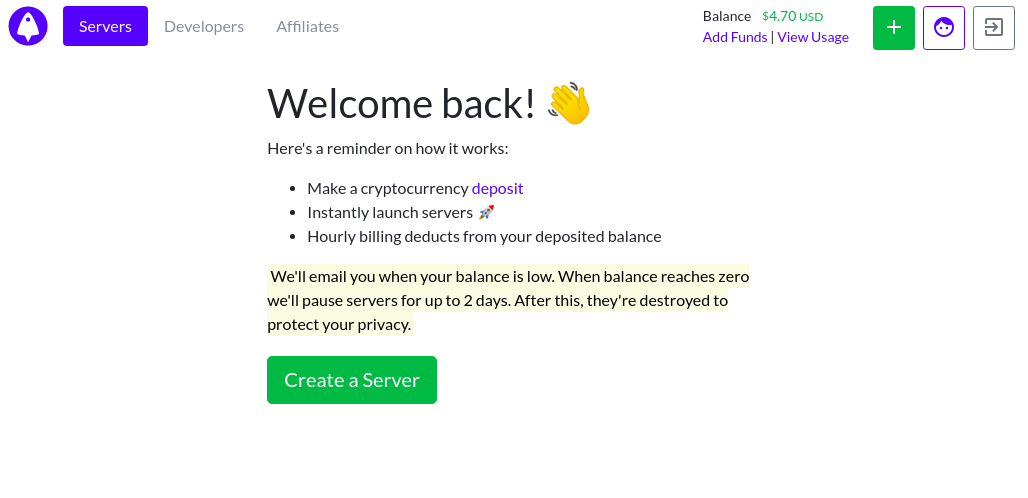
Click Create a Server to get started with your first Linux or Windows VPS on BitLaunch. Now you're ready to use your server for whatever purpose you intended. See the sections below for help with some of the most common use cases.
Need a more detailed guide? We've got your back
How to manage a VPS server
It's always important to remember that though a VPS server simplifies many tasks, it isn't a hands-off approach. For the best security and experience, you should perform regular maintenance, backups and performance monitoring:
Backup your VPS server
Backups are vital even if you aren't running a production environment. They only take a few minutes to set up for the first time, and after that run automatically on a daily or weekly basis.
Automatic backups are currently available on all of our Digital Ocean, Vultr, and Linode servers, but aren't currently available for BitLaunch's own servers. Whichever host you utilize, it's important to note that they'll be deleted if you destroy your server.
Generally, it's as easy as:
- Pressing the cloud button next to your server in the control panel
- Clicking "Enable backups"
- Paying a small additional fee each month
That said, if you're making a major change to your server it's good to perform a manual backup. An easy way to do this is via SFTP, but you can also do so via the command line by following our tutorial below.
Learn how to perform automatic and manual backups for your VPS server.
Monitor your server performance
Though some VPS use cases have stable loads, most don't. The amount of resources a server uses depends on the number of clients connecting to it, efficiencies in the software you're using, and the tasks that are being performed in the background.
As a result, it's smart to keep an eye on your server performance and ensure you aren't regularly running out of memory, using too much bandwidth, or getting low on storage.
There are various command-line tools you can use to do this, but the ones we recommend are:
- Top or Htop for system processes
- Netstat and Tcpdump for network monitoring
- Iotop and Iostat for disk monitoring
Learn how to use these tools in our dedicated guide.
Manage your logs with Logrotate
Logs are essential when it comes to troubleshooting and maintaining the stability of your server. Unfortunately, they also tend to accumulate over time, leading to situations where users either have hundreds of megabytes of text files.
In reality, there's a better option – system utility Logrotate. Logrotate allows for automatic rotation, compression, and deletion of log files. Server admins can therefore keep hold of only the logs that are relevant to them and clear up their storage space of other uses.
In Ubuntu, the configuration options for logrotate are typically found in /etc/logrotate.conf. Admins simply have to edit this config to define log rotation periods for each application. Log rotation periods can be daily, monthly, or yearly, and you can define how many times to rotate a log before it is removed.
Need help understanding your config file? Read our full guide.
Managing your Firewall with IPtables
Managing your Firewall with UFW is a key part of ensuring that your VPS is secure and your application works correctly. Where possible, after launching your VPS server, you should quickly:
- Open your SSH port with
Sudo ufw allow "OpenSSH - Enable firewall rules for any additional applications you require
- Enable your firewall with sudo ufw enable
On the majority of servers, there is really no reason not to have your firewall enabled. It only takes a few seconds to open neccessary ports but shuts down many avenues of attack.
Need more information on managing your firewall? Read our UFW essentials guide.
Adjust swap space
Admins who are routinely running into "out of memory" errors can adjust their swap space as a temporary solution. Linux swap space essentially uses the hard drive or SSD to temporarily hold information that it can't fit in its high-speed Random Access Memory (RAM). While running out of RAM frequently will reduce the performance of your application, its certainly better than the alternative – a crash.
Generally, there's a balance to be found between the amount of storage you lose by dedicating it to your swap file, and how much you require to run a stable system. Typically, your swap space should match your system memory unless you have hibernation enabled. Here's a rough guide:
| RAM | NO HIBERNATION | WITH HIBERNATION | MAXIMUM |
|---|---|---|---|
| 1 GB | 1 GB | 2GB | 2GB |
| 2 GB | 1 GB | 3 GB | 4 GB |
| 3 GB | 2 GB | 5 GB | 6 GB |
| 4 GB | 2 GB | 6 GB | 8 GB |
| 5 GB | 2 GB | 7 GB | 10 GB |
| 6 GB | 2 GB | 8 GB | 12 GB |
| 8 GB | 3 GB | 11 GB | 16 GB |
There's also "swapiness" to think about (how often your system dumps data from RAM) and cache pressure (how often file system data is cached). On a server, a good swapiness value is 60, and the cache pressure 50, but both are worth experimenting with.
Need help modifying your swap space? Here's our guide.
Manage multiple VPS servers
While the above performance monitoring tips are all well and good if you have a few servers, they start to get too time-consuming if you scale beyond that. Fortunately, several tools can help with this. The one we recommend is Cockpit, a free multi-server management tool sponsored by Red Hat.
Cockpit can be installed easily with apt install -y cockpit and only requires a single firewall entry, ufw allow 9090 to function. You can connect to Cockpit from any web browser by typing https://your.server.ip:9090. From there, you can see logs, storage, networking, CPU, memory, update, uptime, and other information for all of your servers.
Read our detailed walkthrough of Cockpit for more information.
What can I use a VPS for?
Technically, you can use a VPS for almost anything you would do on a regular PC. The main restriction is that Linux-based VPS' typically offer a command-line interface, rather than a GUI one. This is because they're less resource intensive and therefore offer better value for money. Windows RDP servers tend to have a full GUI, so you could use them for general browsing tasks if you really wanted to.
In reality, though, VPS' are best used to perform tasks or host services that need to be running 24/7. This could include a website, game server, VPS, and more. Here are some of the more common use cases we see customers use:
Create a VPN on a VPS
Due to a growing lack of trust in dedicated VPN providers, who have been known to have security breaches or sell user data, it's becoming more common to host a VPS on a VPN. Users can set up a VPS via a one-click app or through a self-hosted tool like AlgoVPN and stay in control of their security, logs, and data retention.
Set up a VPN with one click
The fastest way to create a VPN on a VPS is via the host's pre-built app options. BitLaunch offers both WireGuard and OpenVPN apps that can be deployed with one additional click during set up.
Vultr also offers a one-click set up from BitLaunch. This gives access to more VPN locations, but can be more expensive depending on your requirements.
Need more guidance? Follow the setup steps in our anonymous VPN for Popcorn Time guide.
Manually create an Algo VPN
Alternatively, those who would prefer to have a more active hand in VPN configuration can make use of Algo VPN, a bundle of scripts that simplifies deployment and configuration.
Algo VPN makes use of the WireGuard and IP-sec protocol, which are two of the fastest. In our testing, however, we found it significantly slower than OpenVPN and WireGuard VPNs created with BitLaunch's one-click setup.
That said, Algo VPN is still relatively easy to install and offers some additional freedom and transparency.
Here's how to install Algo VPN on a VPS
Create a Shadowsocks or Shadowsocks R server
Censorship can be a real issue in some parts of the world, limiting freedom of speech, access to international content, and sometimes even contact with family. Shadowsocks and Shadowsocks R are two free, open-source tools that look to address this.
By acting as a fast Socks5 proxy, they let those in restrictive countries access content that would otherwise be blocked. Users can utilize an privacy-focused VPS server to safely route their traffic thought it rather than directly from your PC to your ISP. Shadowsocks and Shadowsocks further include encryption protocols to prevent packets being read by intermediaries.
BitLaunch allows users to launch a Shadowsocks or Shadowsocks R server with just a couple of clicks in their control panel.
Want to find out more about Shadowsocks? Read our full guide.
Set up V2Ray
V2Ray is another censorship avoidance tool that can strongly benefit from an private VPS. While it draws some parallels to Shadowsocks, it's designed to be a more platform, with developers able to build on its modules to develop new proxy software.
Installing V2Ray involves the following:
- Updating your server
- Downloading the V2Ray script from GitHub
- Running through the Chinese language installer
- Configuring protocols
- Adding clients
Though its configuration and set up is more complex, V2Ray is designed to improve performance when compared to Shadowsocks and offers an array of available protocols to suit different use cases.
Don't know Chinese? Read our V2Ray setup guide and learn more about its workings in the process.
Make your WordPress blog/site
Unsurprisingly, many utilize VPS servers for the world's most popular content management system (CMS), WordPress. WordPress isn't as intuitive as services like SquareSpace, but it has the advantage of being free and very customizable.
Setting up WordPress requires the installation of LEMP stack, including Nginx, but day-to-day operation happens in the browser. Popular uses for WordPress include anything from news sites and magazines to personal blogs, portfolio sites, and content directories.
An anonymous VPS enables the freedom of all of these functions without the risk of your personal identity being exposed.
Learn how to set up WordPress from start to finish via our dedicated mega-guide.
Create an Nginx reverse proxy server
As well as web serving for tools like WordPress, Nginx can be utilized to create a reverse proxy server. A reverse proxy server usually sits behind the firewall on a private network and is used to direct client requests to the relevant backed server.
As such, it can be utilized to balance load across a group of servers, speed up traffic flow, and offer increased privacy and security by masking the identity of the backend servers.
Need a real-world example? Check our full tutorial.
Set up a Plex server
Though entertainment has become dominated by subscription services in recent years, there's something to be said for a strong personal media library. Content that you download has the benefit of being accessible at any time rather than only when your subscription is active.
Plex is the perfect tool to manage this library, allowing for easy categorization and streaming to any device. However, to stream at will, your Plex server needs to be running 24/7. A VPS sever enables this and can easily be configured to allow access from any location.
Learn more about Plex and how to install it here.
Set up a TeamSpeak server
While Discord is now the dominant communications platform for gamers, TeamSpeak holds the advantage when it comes to performance. Its proprietary protocol requires less computing resources to transmit audio and admins experience less censorship regarding content in their server.
Setting up a TeamSpeak server on Windows is really quite easy:
- Download the installer
- Follow the setup wizard
- Allow Firewall access
- Note down your server admin credentials and API key
- Join through a client PC
On Linux, set up is a little more complex, requiring a few commands and config tweaks. Generally, though it's still very approachable and often comes with less server overhead compared to Windows.
Learn how to set up a TeamSpeak server on Linux via our dedicated guide.
Run a Bitcoin node
We started BitLaunch because we're fans of cryptocurrency. If you utilize our service, there's a good chance you are too. One of the best ways to help Bitcoin grow is to run a node, which aids in the full validation of transactions and blocks.
While you would typically require 145 GB of VPS storage to run a Bitcoin node, there's also a so-called "pruned" mode, which allows you to use a small and cheap VPS but still help out.
Need help setting up a "pruned mode" Bitcoin node? Check our guide.
Develop with Docker and the BL API
One of the most popular uses for BitLaunch's VPS servers is the creation of anonymous apps and web services. This is part of the motivation behind the BitLaunch API, which lets devs programmatically pay for, deploy, and manage servers.
A VPS server can be particularly powerful when combined with Docker Compose for OS-level virtualization. You can set up Docker via a one-click app with some hosts, but you'll want to set it up yourself if you're using our low-cost KVM SSD servers.
Here's how to quickly set up Docker Compose on Ubuntu 20.04
Choose the right provider
While various companies offer VPS server hosting, few protect your privacy while providing competitive specifications, 24/7 support, and hourly billing. Sign up to BitLaunch today and say hello in chat to get some free credit.