Apache is one of the world's most popular web servers, but though it's easy to install and configure, some confusion can arise when trying to figure out how to check if Apache is still running.
This quick guide will shine a light on the process on Ubuntu, CentOS, and Windows.
Check if Apache is running on Ubuntu/Debian
There's an easy, foolproof way to check whether Apache is active on Ubuntu: systemctl. Just run this command:
sudo systemctl status apache2
This should also work on CentOS, despite it being Red Hat-based.
Check if Apache is running on RHEL/Fedora
On some versions of RedHat-based systems, you can still use systemctl to check the status of Apache, but you need to query httpd instead:
sudo systemctl status httpdCheck if Apache is running on Windows
On Windows, you can use Task Manager to see if the Apache process is active. After pressing Ctrl + Shift + Esc, start typing either "httpd.exe" or "apache.exe" and see if they appear on the list.
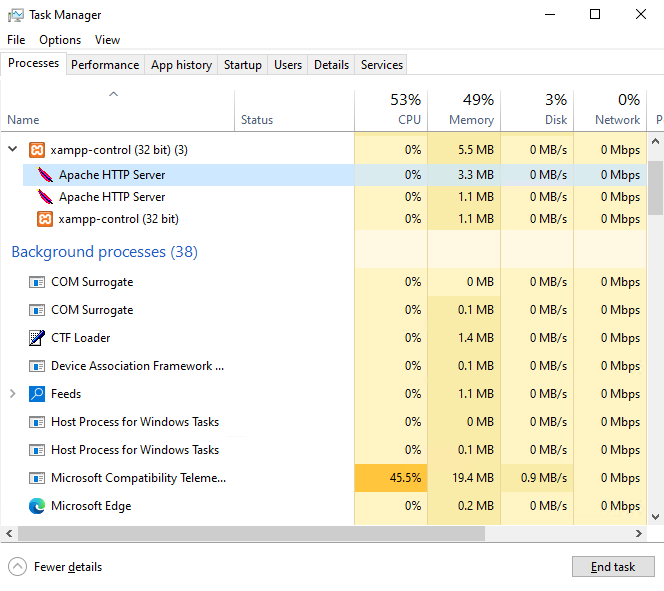
If they do, then Apache is running.
If you're still unsure, you can check the IP address of the server on port 80 in your local browser:
http://your.server.ip:80
![[Quick Guide] How to check if Apache is running](/blog/content/images/size/w2000/2022/11/DALL-E-2022-11-28-11.15.37.png)