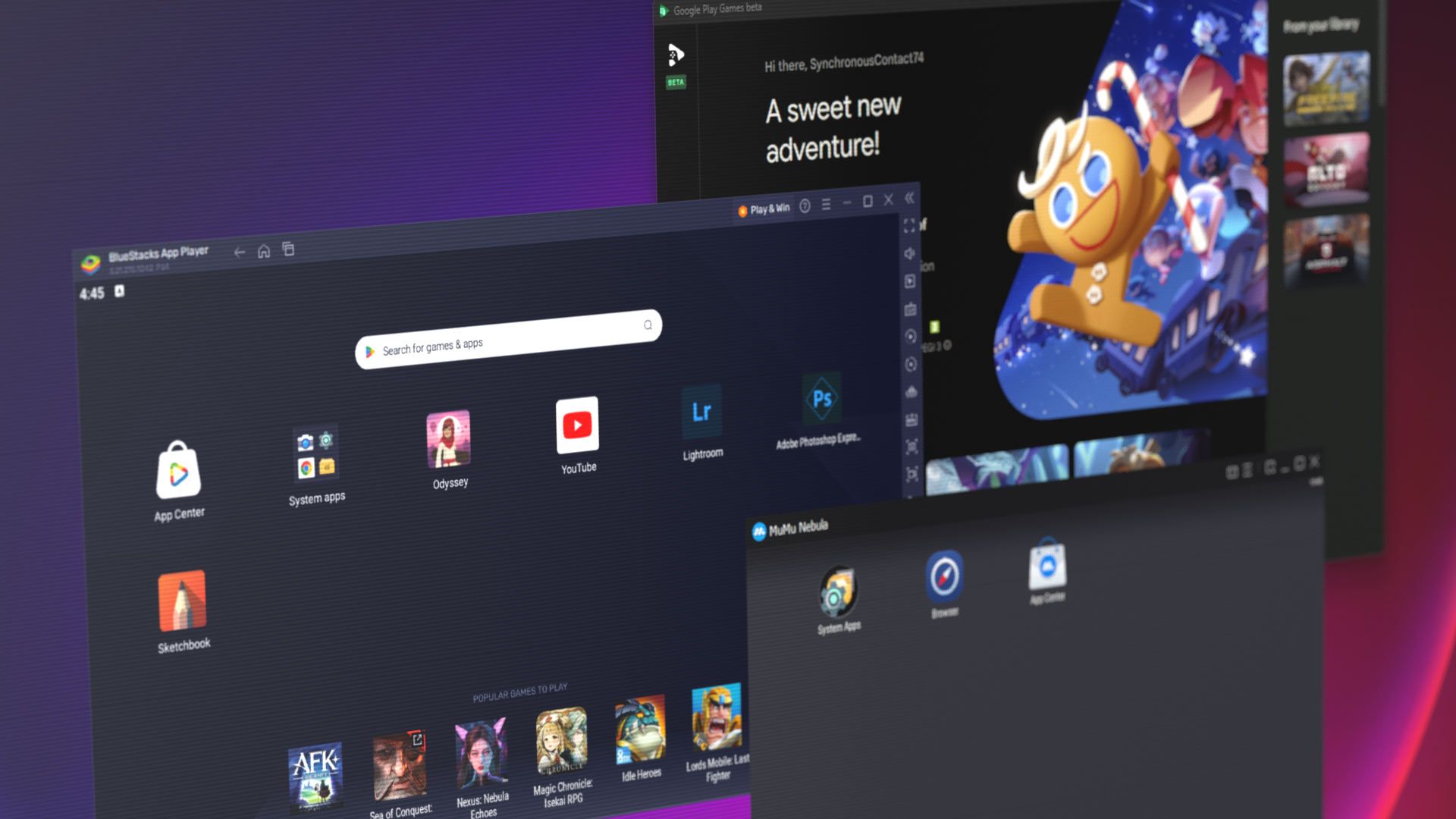Android emulators can prove exceedingly useful for a variety of reasons. They enable laptop or desktop users to play Android games or use and develop Android apps without using a secondary device. Indeed, the experience can even be better than that of mid- and low-end phones, with powerful desktop hardware, mouse and keyboard support, and less restricted resolution offering improvements.
For many, installing an Android emulator on their system is a no-brainer. If nothing else, it means native WhatsApp support rather than annoying phone linking. The problem comes in deciding between the dozens of emulators on the market – knowing which providers are trustworthy, which are full of ads, and which have the best performance and feature set. That's why we've spent several hours researching and assessing emulators to help you decide the best for your given purpose.
A note on safety
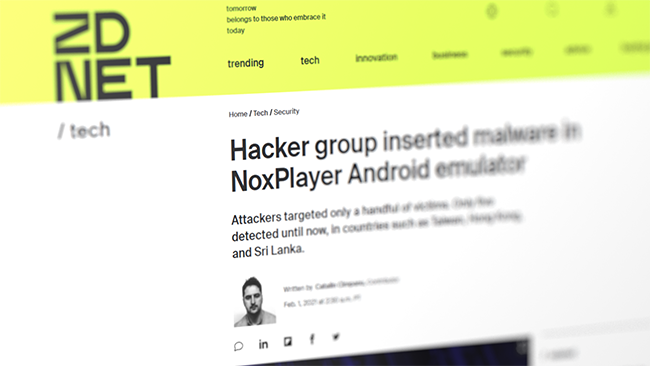
It is important to understand that most emulators are not open source and there's the potential for them to maliciously spy on your Android activity or install additional software you did not ask for. Many emulators also have optional software that they try to trick you into installing, so make sure to read the installer carefully during setup.
Out of an abundance of caution, we recommend that you use a separate Google account just for emulators unless you are using one of the safe options outlined below. Another good step is to run the emulator on a virtual machine or use an Android emulator VPS. This will ensure that any malware or adware will not affect your main system.
The safest emulators
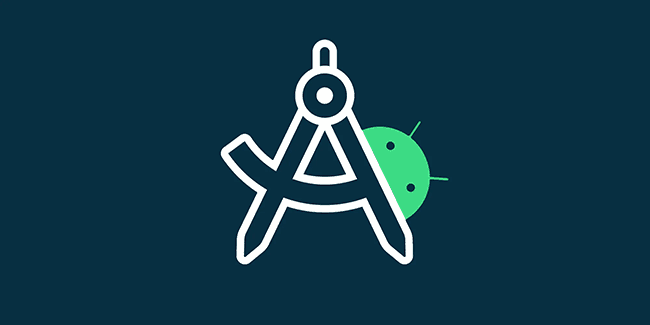
If security is your primary concern or you are working with sensitive information, your best bet is to use the emulators provided by Google or Microsoft. You should not need to be careful using your main Google account or worry about adware when using the following:
- Android studio: Google's official development tool and therefore 100% safe. It bundles an emulator that you can run without developing an app through the "Device Manager > Virtual Device Manager". It's just base Android -- don't expect key remapping or amazing gaming performance.
- Google Play games: Google's official way to play Android games is safe and easy to install. We'll get into its advantages and disadvantages later.
- Windows subsystem for Android: Microsoft is discontinuing this built-in Android emulator for Windows 11 in 2025 but for now, it still works fine and is secure.
- ChromeOS Android apps: Chromebook devices released after 2019 (and some before) have built-in Android app support. You just need to install the Play Store and download a supported app.
We specifically recommend caution surrounding Nox Player, as it was compromised in 2021 and used to distribute malware. While this has since been removed, some old versions still have malware, and allowing its API and file system to be compromised in the first place does not inspire confidence.
Best emulators for gaming
Various emulators claim to offer the best feature set, performance, and compatibility in gaming. We'll give you a quick rundown of the best options.
Google Play Games
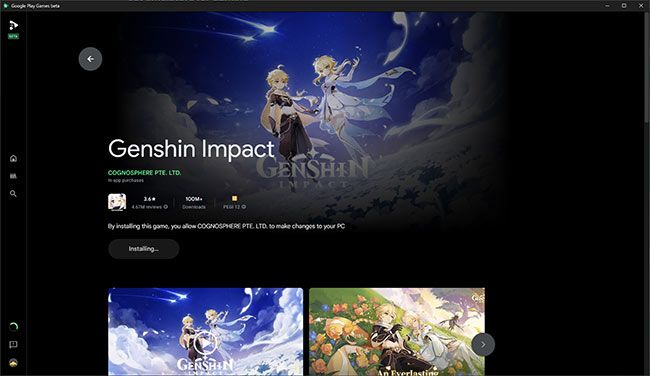
| ✔️ | Safe, first-party offering | ❌ | Limited selection of games (~200-300 titles) |
| ✔️ | Game progress syncs across devices | ❌ | Poor discovery and recommendations on the store |
| ✔️ | Excellent performance | ❌ | No advanced features such as multi-instancing, screen capture, etc. |
| ✔️ | Support for high and unusual resolutions | ❌ | Titles can come and go depending on agreements with the developer |
| ✔️ | Key rebinding | ||
| ✔️ | Clean, minimal interface |
Though it is technically in beta, Google Play Games is a fully functional and streamlined experience that makes launching games extremely quick. Its beta status likely refers to its limited selection of games, with Google taking the cautious approach of working with developers to bring their games to PC. Essentially, you won't get every game, but the ones available will likely offer a better experience than on any other emulator.
In optimized titles, Google Play Games is able to offer resolutions that you might not see in other emulators. For example, in our testing with Alto's Odyssey, we were able to run the game at a quad HD resolution of 3660x1440.
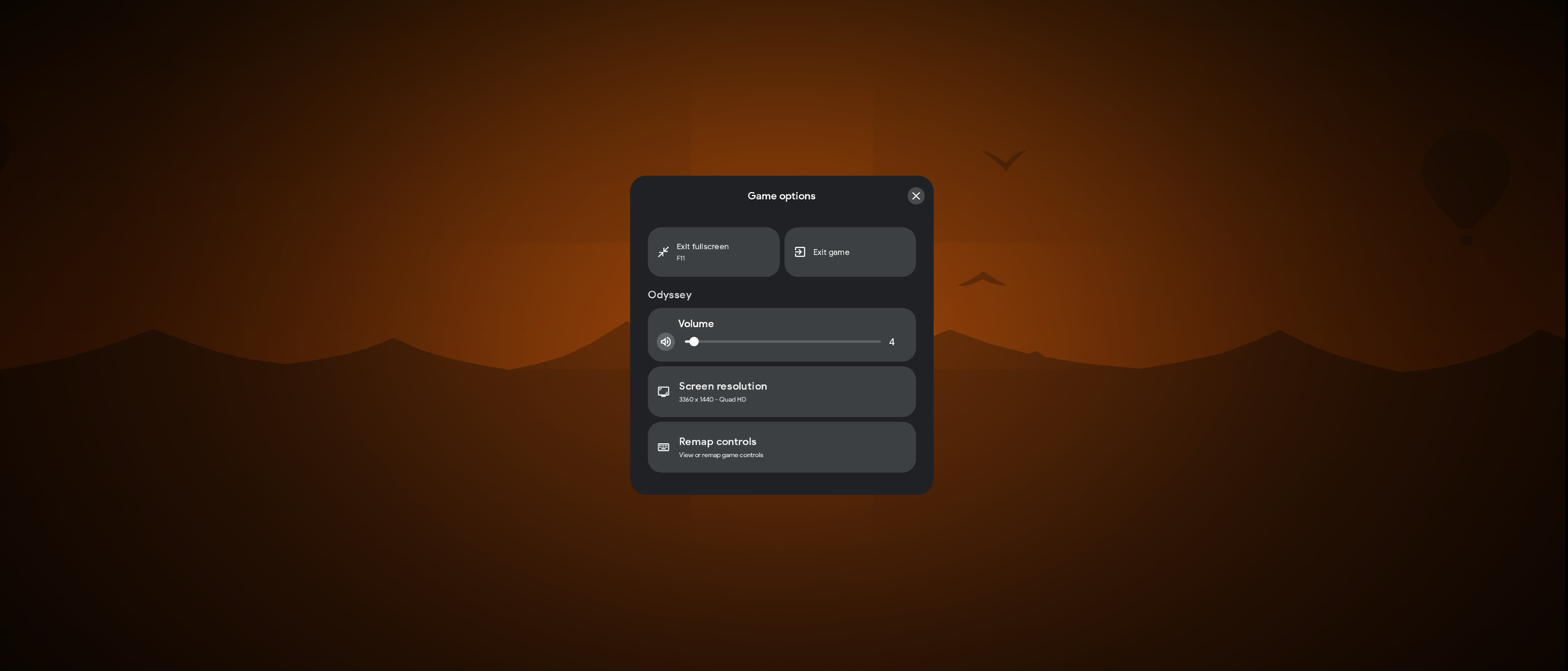
Google Play Games also offer key remapping and a fullscreen mode, which is always appreciated. Best of all, though, it syncs your saves across devices, allowing you to play on desktop and then pick up where you left off on your phone.
Bluestacks
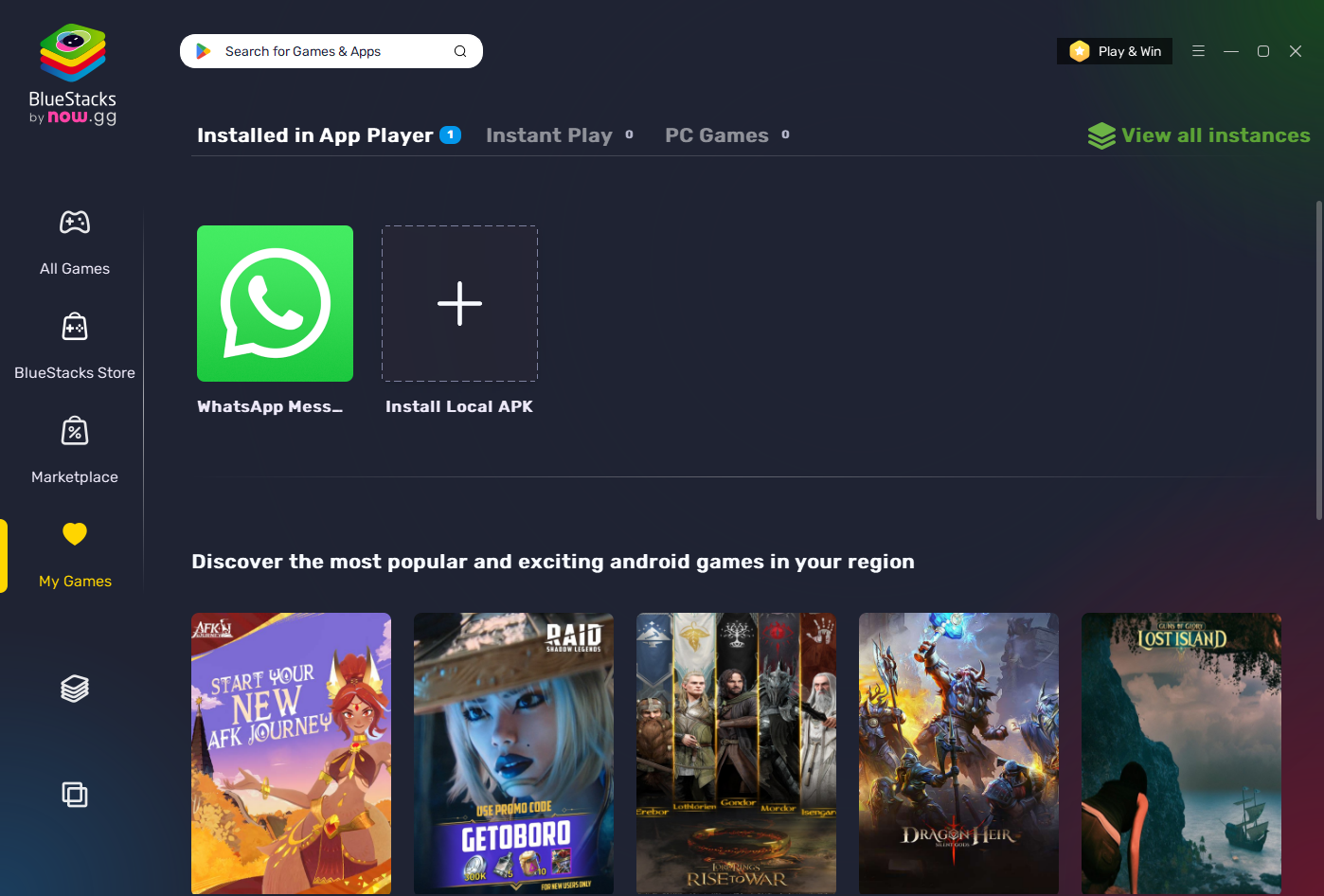
| ✔️ | Wide array of useful features | ❌ | Muddled user experience due to excessive advertising and promotions |
| ✔️ | Multi instancing | ❌ | Can be unstable in some games |
| ✔️ | Supports any current Android app or game | ❌ | No advanced features such as multi-instancing, screen capture, etc. |
| ✔️ | Support for high and unusual resolutions | ❌ | Can be a resource hog |
| ✔️ | Good performance | ||
| ✔️ | Cloud game streaming | ||
| ✔️ | Popularity makes for better community support | ||
| ✔️ | Support for many Andoird versions |
First introduced in 2011, Bluestacks is a long-trusted freemium emulator from the US. Its standard functionality offers everything you need to play Android games. Premium functionality disables its aggressive ads, allows you to translate apps and pages, provides premium support, etc. Bluestacks offers both traditional emulation and the ability to play some games in the cloud through its subsidiary, now.gg. This may be a useful feature for those with low-powered hardware, though it requires a stable and high-speed internet connection for a good experience.
Bluestacks is like the Swiss army knife of emulators. It retains good performance despite a wide feature set that includes multi-instancing, location spoofing, screen recording, controller support, macros, and more. You could argue that an emulator doesn't need all this stuff, but the idea is clearly to cater to as many use cases as possible.
In fact, you shouldn't choose Bluestacks X if you're looking for a direct interface. Unlike 5, it adds an additional launcher rather than jumping straight into the app player to use Android. This is likely to account for new cloud functionality, but it also allows Bluestacks to serve you more promotions.
Launch the app player and you'll see your frequent apps bar populated by recommended games. We couldn't find a way to remove this without installing a different launcher. Bluestacksalso has strange features such as "Play and Win", where you complete "quests" to win a gift card, which doesn't exactly scream trustworthy. Nor do reports that Bluestacks was previously installing the now.gg wallet software on users' devices without their consent, so have a search for
That said, such niggles are not uncommon in the free emulator market. Bluestacks is one of the best options for Android emulation on Windows if you can look past it or pay for premium. You should pick it if you want a time-tested emulator with all the features you could imagine.
LDPlayer
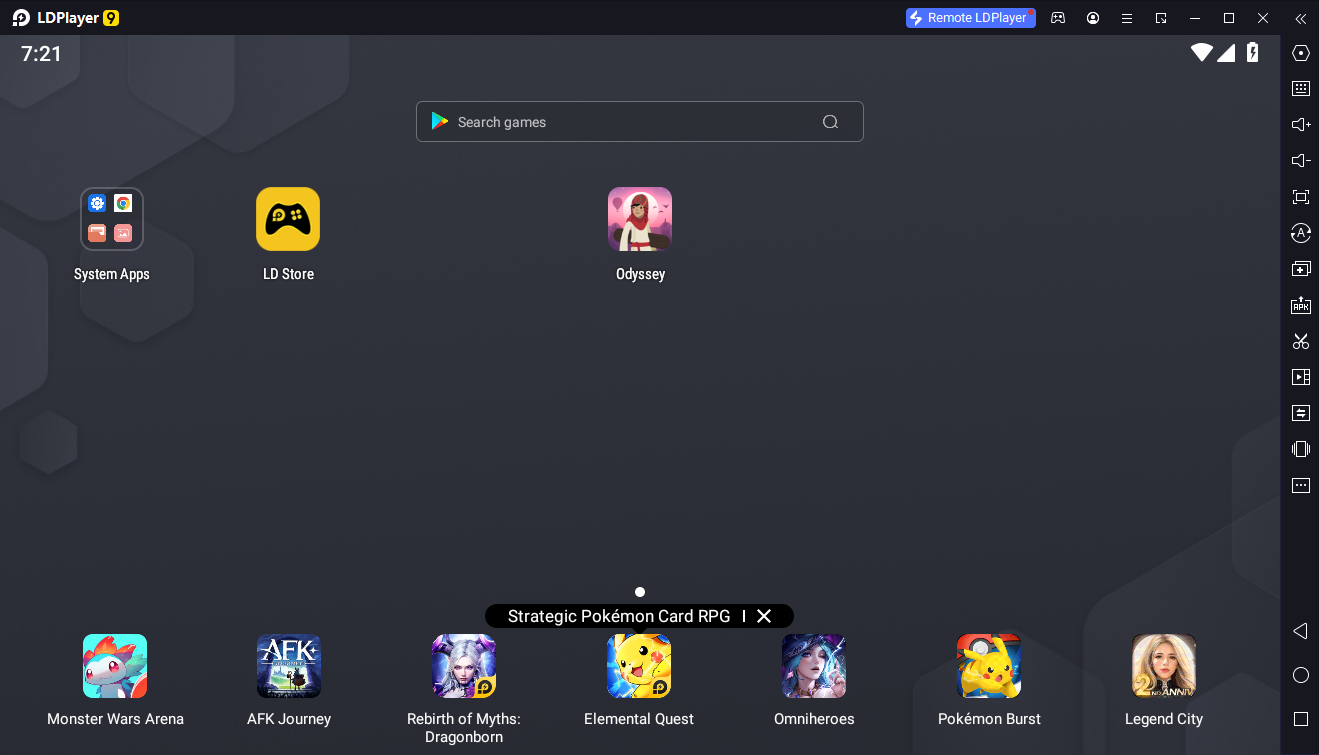
| ✔️ | Gets you straight into the action | ❌ | Gaming frame rate is just okay |
| ✔️ | Ads are not too intrusive | ❌ | Overall system performance did not feel smooth |
| ✔️ | Wide feature set (including multi-instance) | ❌ | Based on exclusively on Android Pie, which is 6 years old |
| ✔️ | Customizable contols | ||
| ✔️ | Doesn't use as much RAM as Bluestacks |
First released in 2018, LDPlayer is a more recent addition to the emulator industry. Fielded by Chinese R&D company Xuanzhi International Co Limited, it has a lot to like. The feature set is very similar to established emulators such as Bluestacks, but we found it to have a better user experience in our testing. Ads were relatively minimal, and it launched straight into the app player. Similar to Bluestacks, though, LDPlayer's own store, which has a more limited selection of games, is front and center, and we found it concerning that just clicking an app ad once was enough to start it installing.
We found performance in LDPlayer to be a bit of a mixed bag. On mid-range PC gaming hardware, framerates in Alto's Odyssey hovered between 45-50, which is respectable but 5-10 fps lower than Bluestacks. The emulator also felt generally sluggish. Compared to Bluestacks, even installing apps felt laggy, and system animations stuttery. This lack of smoothness extended to games, where framerate fluctuation and frame pacing issues made for a less enjoyable experience. We could not resolve this despite fiddling with settings, but as experiences can vary dramatically depending on hardware, it's possible this won't be an issue for you.
MEmu Play

| ✔️ | Starts quickly | ❌ | Performance is nothing special |
| ✔️ | Includes standard gaming features | ❌ | Annoying, fullscreen ads |
| ✔️ | Good performance/graphics customization options | ❌ | Navigation feels a bit sluggish |
| ✔️ | Tabbed UI is a stroke of genius | ||
| ✔️ | Multiple Android versions |
First released in 2015, MEmu Play has managed to rack up over 100 million downloads across 200 countries. Despite being relatively new, its website feels dated and low-effort. Thankfully, this doesn't extend to the UI of the emulator, which is minimal yet features tab support. Easily switching between apps by clicking on their tab is a godsend, and we aren't sure why more emulators don't do it.
While the rest of MEmu's feature set doesn't bring anything particularly new to the table, it does offer the standard suite of multi-instance support, control mapping, and virtual location settings.
MEMu starts quickly. While system navigation feels a bit sluggish, gaming performance was acceptable in our usage, if not behind options like Bluestacks and LDPlayer. Unlike the latter, however, MEmu supports multiple Android versions, which should ensure compatibility with all or most games. It also had a nice array of performance options, with more values to adjust than LDPlayer or Bluestacks to tune the emulator to your hardware.
Unfortunately, we found the advertising to be a bit disruptive to the user experience. While ads aren't constantly visible like in Bluestacks, we were presented with fullscreen ads while browsing the OS and even in the middle of gaming. This can naturally be very frustrating, so you'll likely want to pay the $3.99/month subscription fee if you plan to use it on a regular basis.
Gameloop
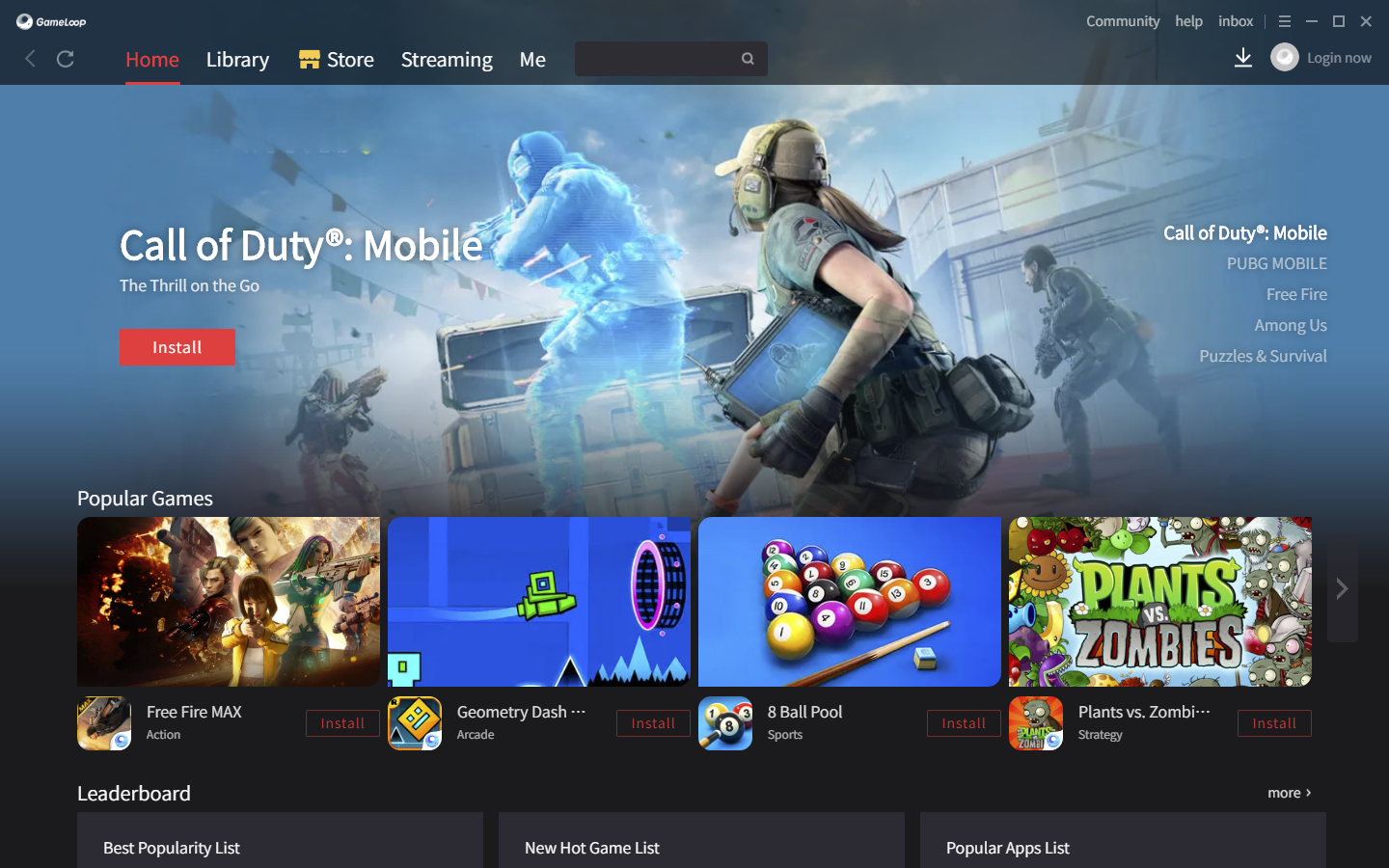
| ✔️ | Performance is generally good | ❌ | Very buggy |
| ✔️ | Support for exclusive titles such as CoD and PUBG | ❌ | Poor search function |
| ✔️ | Smooth OS browsing | ❌ | Several Android versions |
| ✔️ | Key remapping | ❌ | Screen tearing |
| ❌ | No navigation buttons | ||
| ❌ | Issues patching some games | ||
| ❌ | No multi-instancing |
Gameloop is 2018 emulator released by multinational gaming conglomerate Tencent. Tencent's links to several large multiplayer games and significant resources give it a marked advantage. Anti-cheat software and past investments have enabled Tencent to become the official emulator for PUBG, Call of Duty, Arena of Valor, League of Legends Wild Rift, Free Fire, and more. Players who do not use Gameloop to play the listed games are likely to get banned for cheating, giving Gameloop an effective monopoly on these titles.
Unfortunately, this could be a bit of a negative, as Gameloop wasn't quite up to par with other emulators in our experience. Gameloop is widely reported to be buggy, and that was our experience, too. The dreaded "Oops, an error occurred! Please try again later" message frequently broke the launcher. Patches inside of games would also often get stuck, rendering them unplayable.
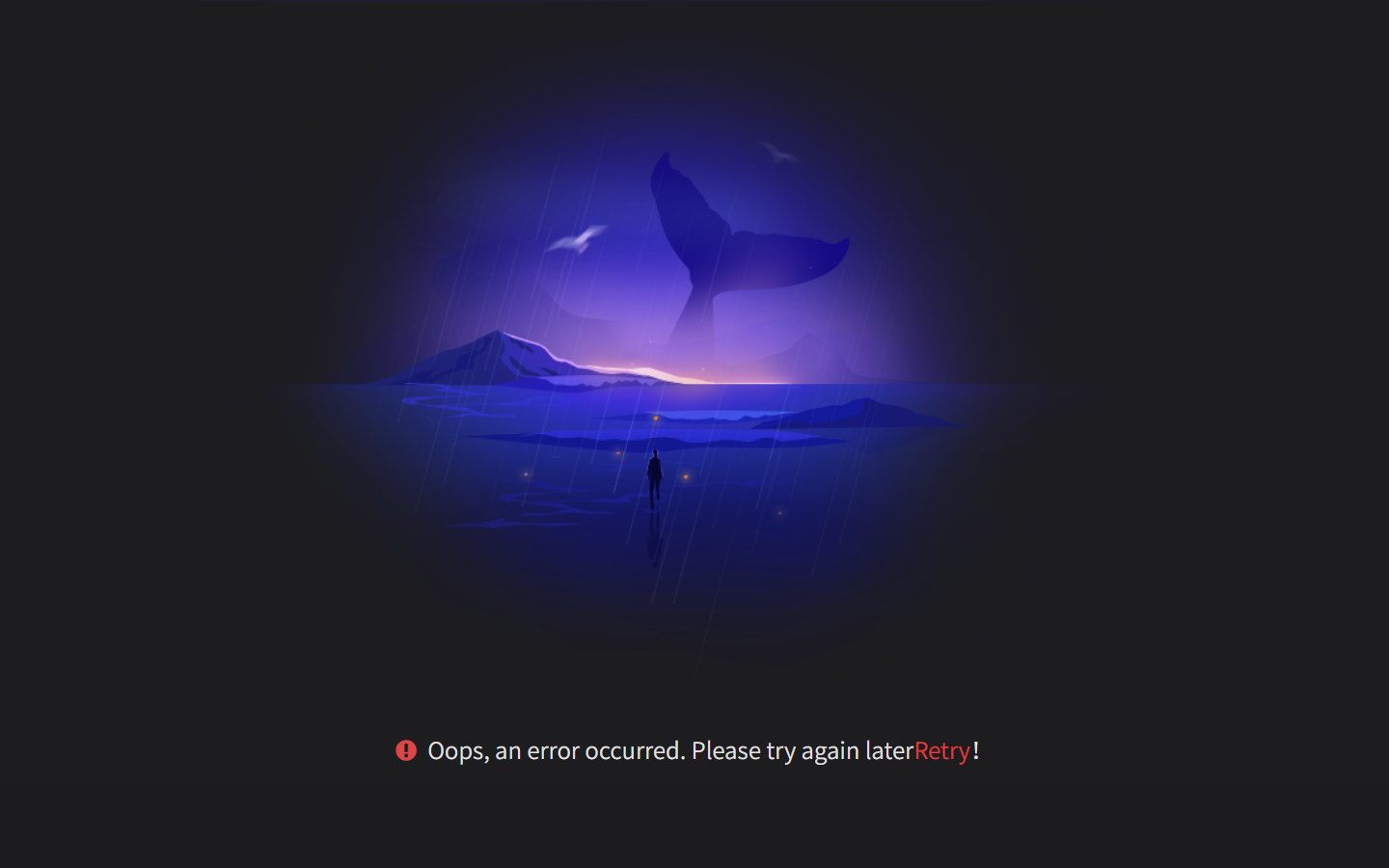
The emulator also inexplicably doesn't allow free browsing of its underlying Android operating system, with no navigation bar to go back, home, or switch apps. This makes it a poor choice for app use and installing non-Gameloop games can be frustrating. Additionally, the search function in the launcher often didn't return the results we wanted, with guide apps for certain games being displayed rather than the game itself.
Bugs and weirdness aside, performance was also good both outside and in games, with a consistent 60 fps in lower-spec titles such as Alto's Odyssey. As with LDPLayer, however, we did find screen tearing to be an issue on some titles, and while some demanding titles performed well, some were stuttery.
Best emulators for app use
If you just want to use Android apps, you don't need key remapping, additional launchers, anti-cheats, or other fancy gaming features. Instead, the emphasis is on reliability, compatibility, and how quickly you can get into apps.
MuMu Nebula
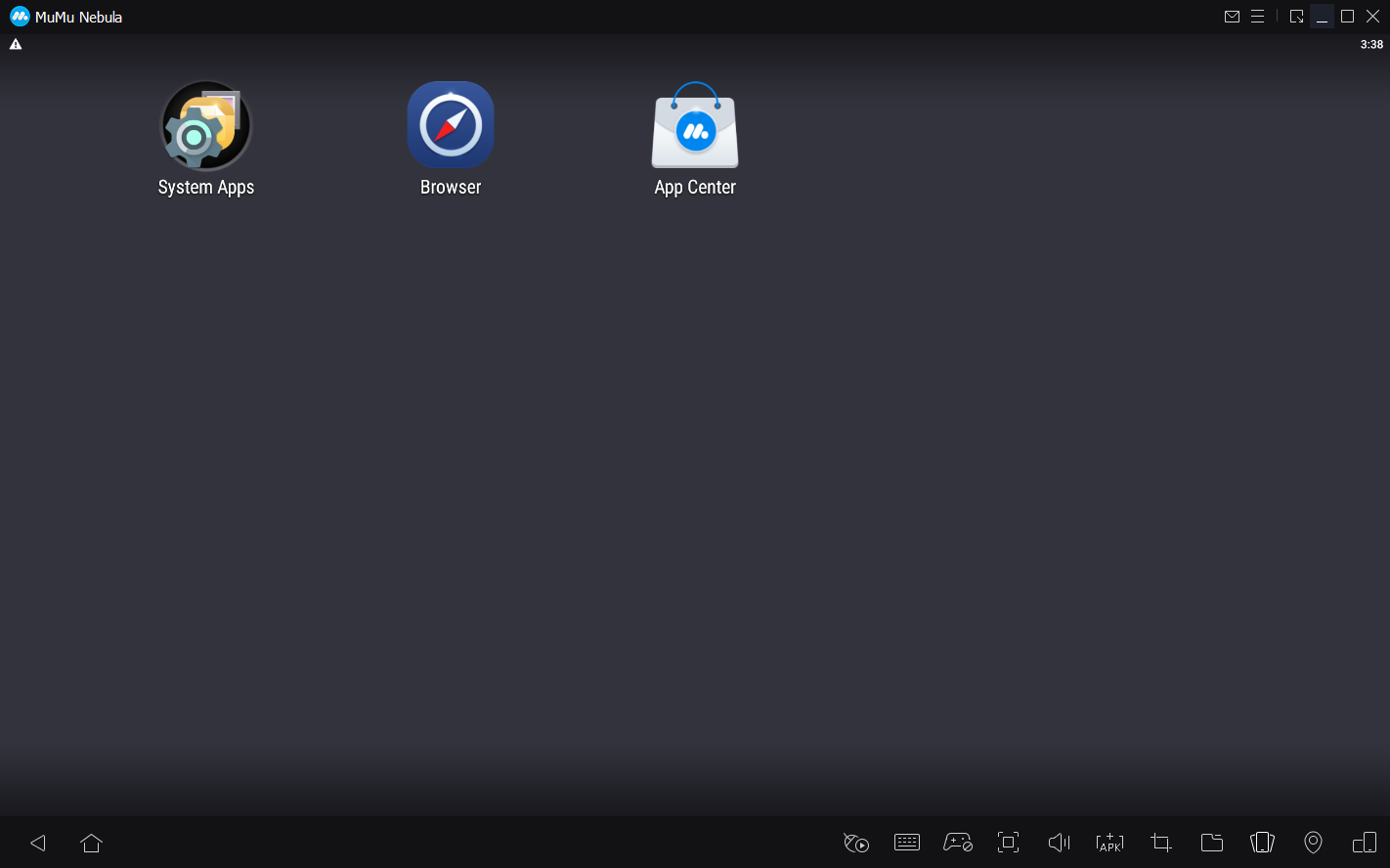
MuMu Nebula is a lightweight version of MumuPlayer designed for low-spec systems. We found its OS navigation smooth despite its older Android version, while its tabbed approach made switching apps much faster and easier on the desktop. Its launch time of around 13 seconds on our hardware wasn't exactly instant, but it was fast enough not to feel like a major inconvenience. Like its gaming counterpart, Nebula lets you easily sideload APKs from your desktop, which will undoubtedly be useful for some productivity use cases.
The UI of MuMu Nebula does not get in your way and nor do its ads. In fact, we strangely did not see a single ad while using it. This is a rarity in the free emulator market and is a massive selling point on its own. With its first-party App Center seemingly depreciated, however, it does make us wonder how MuMu is planning to fund future updates and development.
Windows subsystem for Android (WSA)
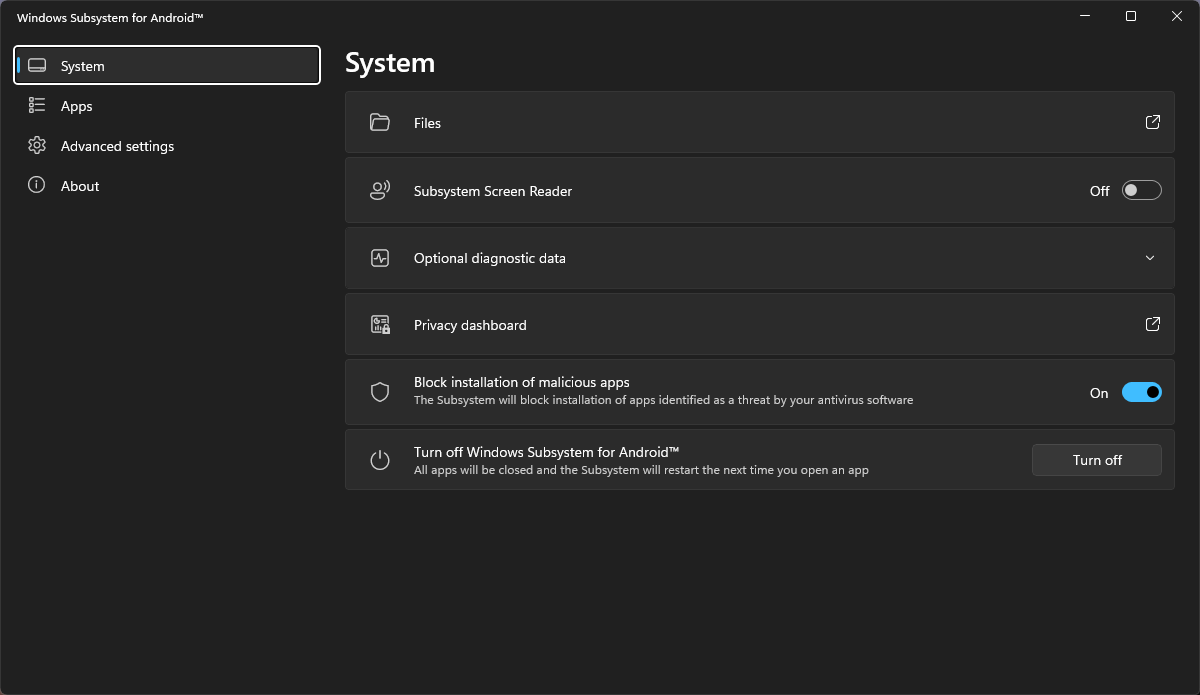
While not technically an emulator, the best way to use Android apps is currently is through Windows 11's native Android support. After a bit of initial setup, it allows you to launch Android apps like any other – instantly and from your Start menu. WSA feels seamless and intuitive and performs perfectly, but its app-first approach may not be for everyone. With WSA, there is no underlying Android OS to interact with, and you won't find a home launcher or Android settings menu. This is perfect for those who just care about apps, but it's not suitable for those looking for a full-fat Android experience.
WSA's lack of Google Play integration is also a fatal flaw. Instead, it relies on the Amazon app store, which has a smaller selection of apps and games and can be finicky to work with. You can, however, sideload APKs and use third-party tools such as MagiskWSA to get Play Store support. This elevates the experience significantly, but you use this at your own risk, as it isn't coming from official channels.
Sadly, WSL isn't going to be around for much longer. Microsoft plans to stop supporting it in March 2025, along with applications and games that are dependent on it. Microsoft says all of your apps and games will stop working after this point, and your data will be lost. While it's possible there will be community and third-party efforts to keep it going, it's hard to say what the security or stability of such efforts would look like.
Bluestacks
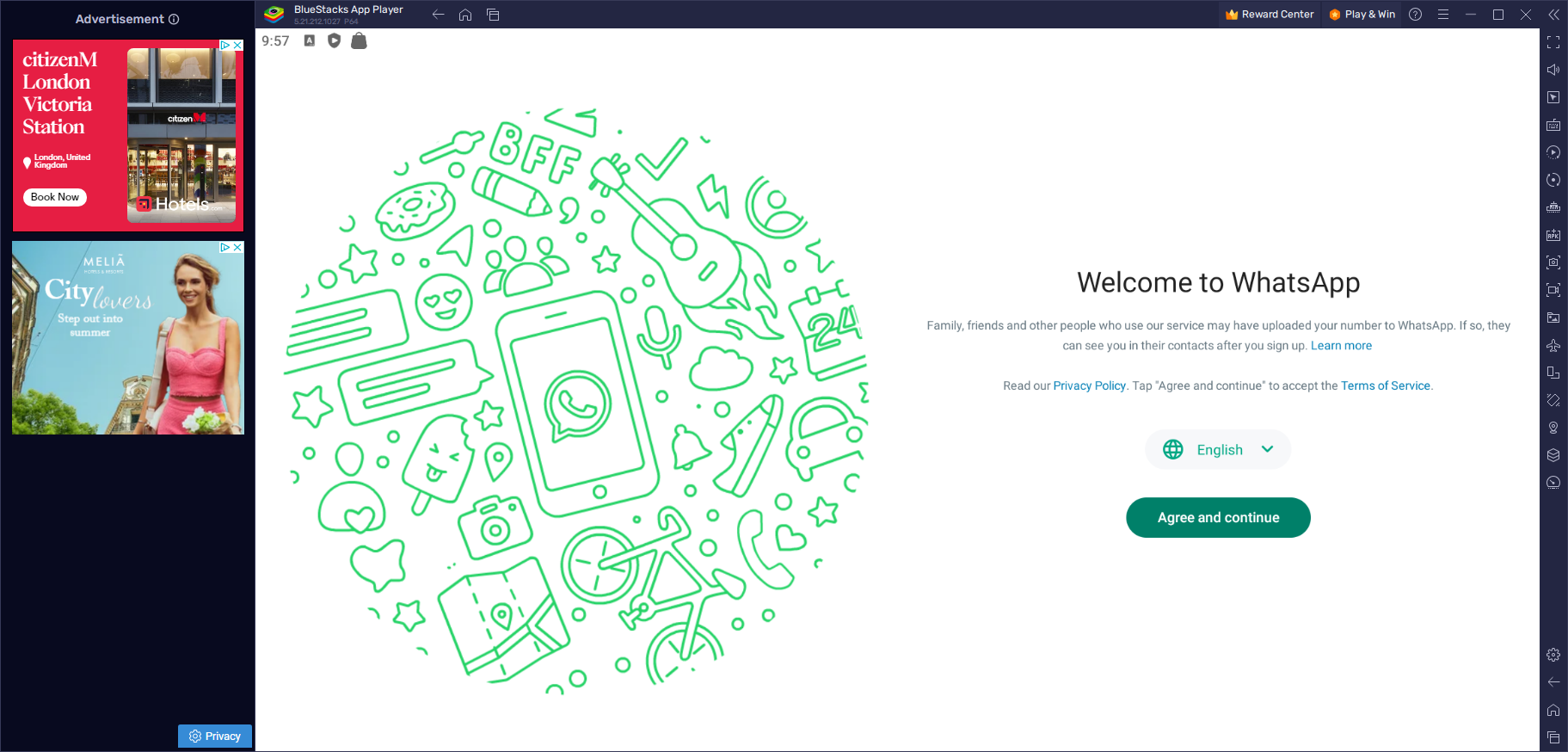
Bluestacks has burned away much of its customers' goodwill with its practices, but it still works fine for general app use. It automatically adds shortcuts of apps to your desktop for quick access, allowing you to go from a Windows desktop to an Android app in under 10 seconds. Additionally, though apps can take a little while to load, the general desktop animations are quite smooth, and heavier apps such as Lightroom seem to function fine.
The main downside is the advertising panel, which may distract you if you're trying to get work done. Thankfully, you can disable this by toggling off "show ads during gameplay" in preferences.
Best emulators with no ads
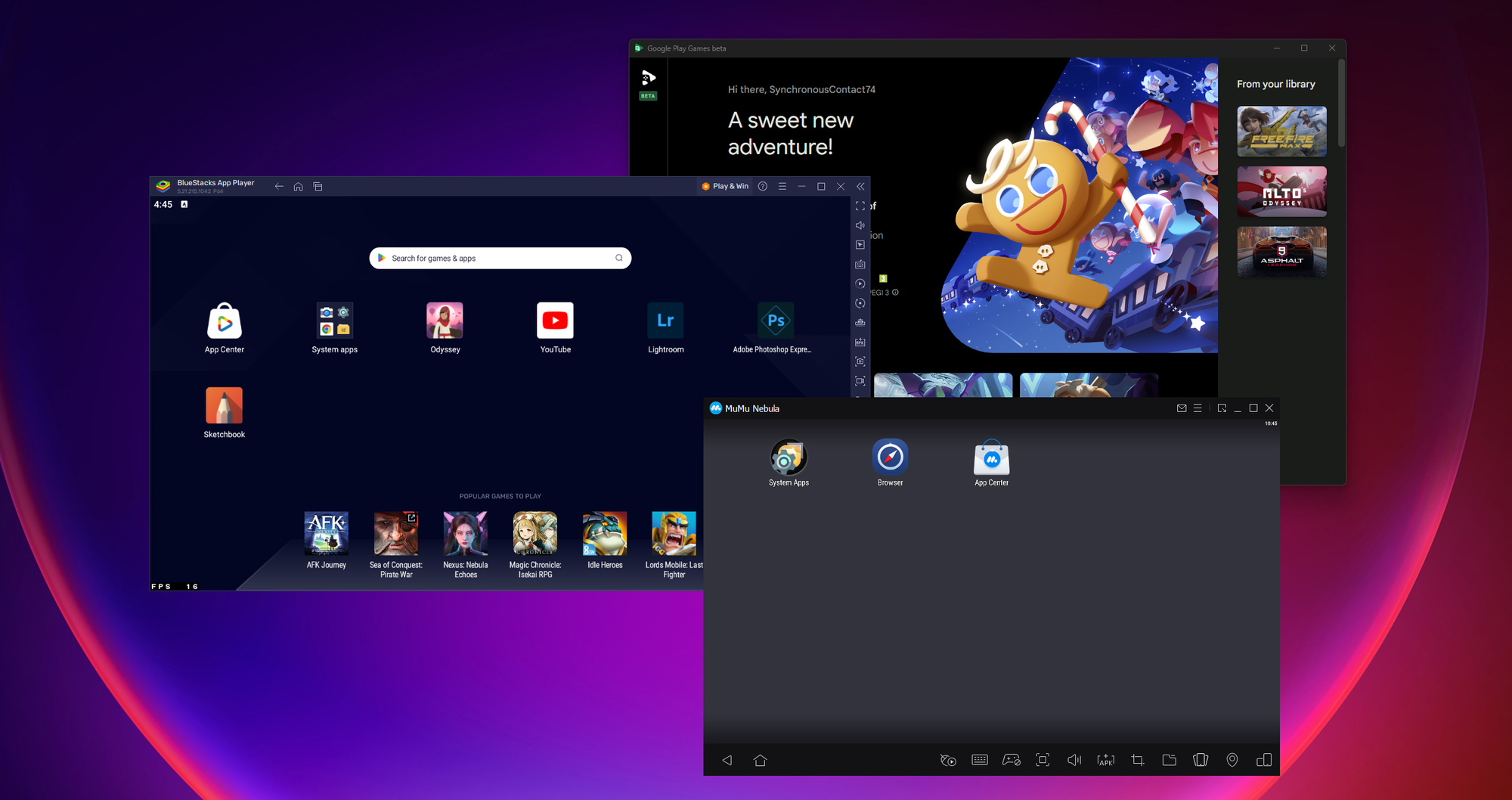
If you're looking for an ad-free experience at no extra cost,there are a few notable options. The best Android emulators with no ads out of the box include:
- The Windows Subsystem for Android: Make use of it before it stops being supported. WSA doesn't have many extra features, but it does represent a seamless way to run Android apps on Windows with no additional ads or sponsored apps.
- MuMu Nebula: We didn't see any ads when using this emulator despite an attractive tabbed interface, lightweight requirments, and servicable performance. This may be due to the app still being in beta, so enjoy it while it lasts.
- Android Studio: This would be one our picks for ad-free app use and occasional gaming. As a Google developer tool, you'll never see third-party ads here, even if gaming performance and graphics rendering can be imperfect at times.
- Google Play Games: Excellent gaming performance, good resolution support, and a slick interface make Google Play Games a solid choice for ad-free gaming. You'll only see ads the developers have baked into their games, but will have to come to terms with the fact that not every game is available.
Best premium emulators with no ads
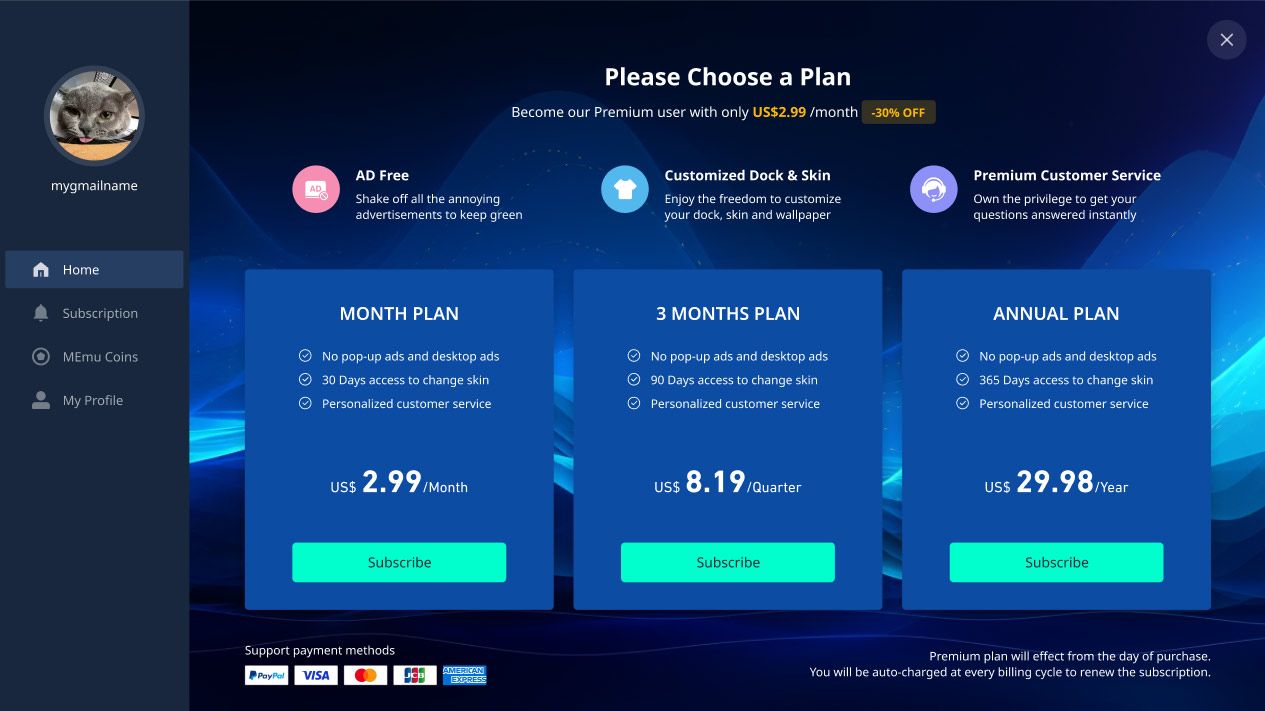
Many emulators allow you to pay montly for an ad-free experience. In our opinion, the best emulators you can pay to remove ads from include:
- LDPlayer: Premium removes all ads on the emulator desktop and pop-ups from sponsored apps for a clean experience. Premium is a reasonable $3/month or $30/year. Overall, the system performance isn't amazing, and the gaming performance is just okay, but it has a wide feature set, and you can certainly get by with a decent PC behind you.
- MEmu Play: Our primary frustration with this emulator was its invasive, full-screen sponsored app ads, which, hilariously, it agrees are annoying. Premium removes all sponsored app ads for $3/month or $30/year. This turns it into a pretty solid pick. Its feature set is on par with LDPlayer, while performance is perhaps slightly better, and that tabbed interface is difficult to pass up.
Closing words
The Android emulator market is saturated and constantly evolving. We haven't covered every available option because many are largely the same, but each entry on this list should give you either a decent Android experience or offer something unique.
If you don't have the hardware to run an Android emulator locally and enjoyed this article, consider signing up to BitLaunch. Our first-party VPS servers have hyper-V support and powerful hardware to enable a good experience on supported emulators.