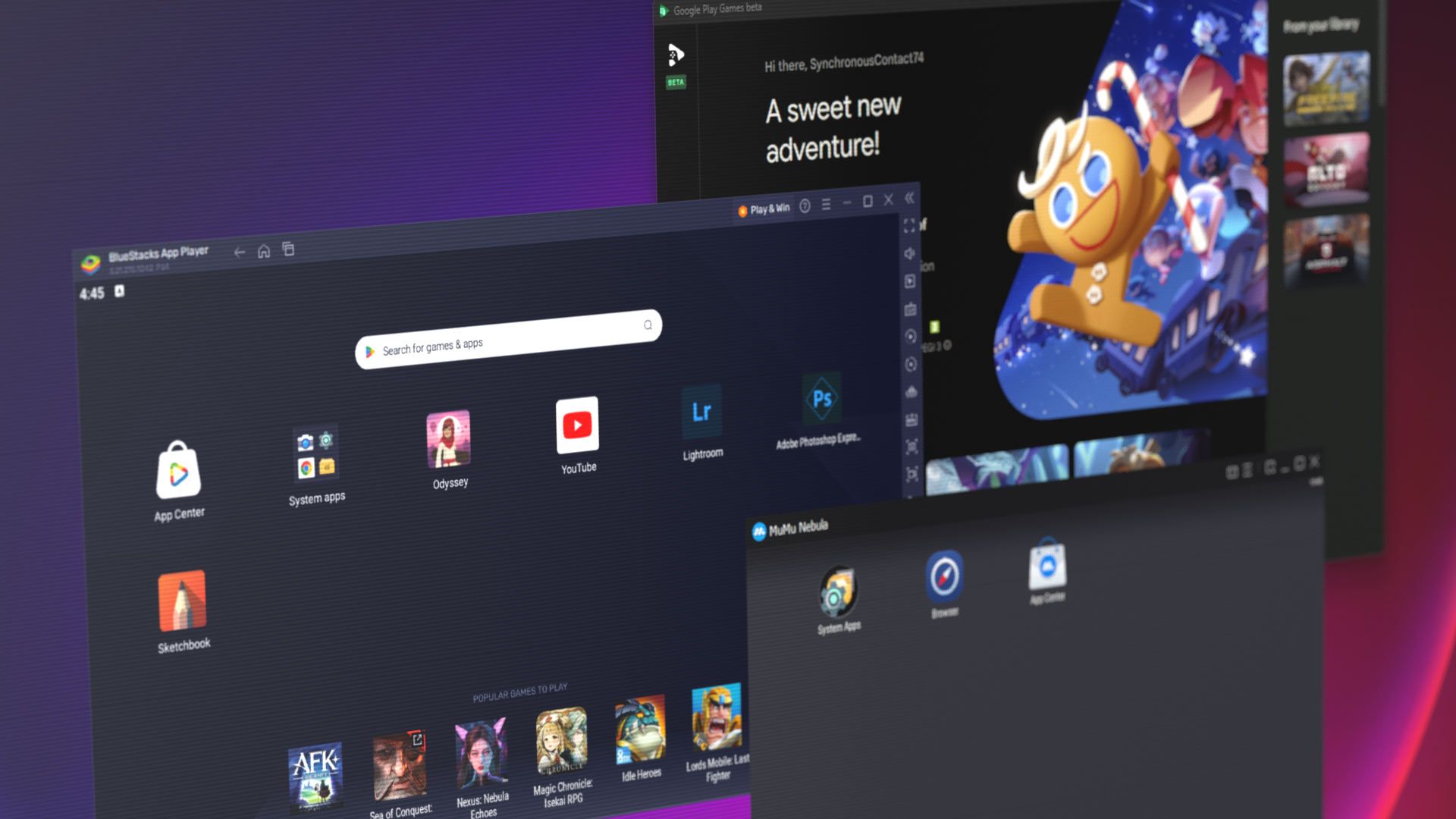Android emulators can prove exceedingly useful for a variety of reasons. They enable laptop or desktop users to play Android games or use and develop Android apps without using a secondary device. Indeed, the experience can even be better than that of mid- and low-end phones, with powerful desktop hardware or an Android emulator VPS, mouse and keyboard support, and less restricted resolution offering improvements.
For many, installing an Android emulator on their system is a no brainer. If nothing else, it means native WhatsApp support rather than annoying phone linking. The problem comes in deciding between the dozens of emulators on the market – knowing which providers are trustworthy, which are full of ads, and which have the best performance and feature set. That's why we've spent several hours researching and assessing emulators to help you decide the best for your given purpose.
What is an Android emulator?
An Android emulator is a software application that allows users to simulate Google's mobile Android operating system on a computer. It does so by setting up a virtual environment that mimics the hardware and software of a real device, including Android phones, tablets, and even WearOS or Android TV services.
What are the types of Android emulators?
Initially, Android emulators were designed for development and testing purposes. For devs, they're an important tool to see how their app will look on various screen sizes and ensure they don't have to push the app to an Android phone to view every single change.
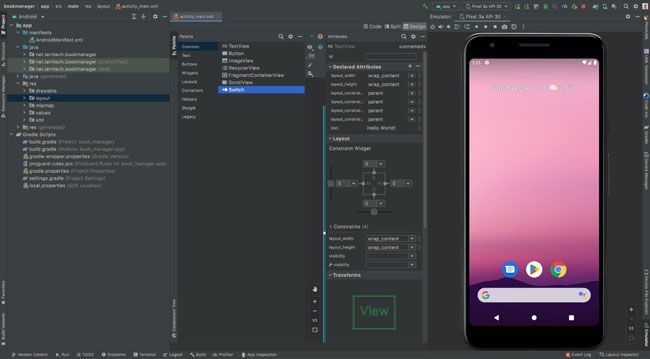
However, over the past decade or so, the Android emulator market has split. There are now two distinct categories:
- Developer-focused emulators: Tools such as Android Studio, Genymotion, and LambdaTest are designed with app development in mind. They typically have fewer quality of life features but a wider range of virtualized devices and more troubleshooting tools for testing purposes.
- Consumer-focused emulators: Apps like BlueStacks, LDPlayer, MeMu, and GameLoop are marketed primarily to non-developers who want to game or run Android apps on their PC. They have quality-of-life features such as tweaks to optimize gaming performance, screen recording tools, key rebinding, multi-instance support, and so on. You can even use BlueStacks on a VPS for maximum flexibility
Of course, just because an emulator is designed with one of these purposes in mind, it doesn't mean it's unsuitable for the other. You might want to use Android Studio to play games due to its ad-free nature, for example.
The benefits of using Android emulators
Android emulators have dozens of benefits across development and consumer use, from flexibility to convenience, accessibility, and scalability. Having a clear understanding of them can help you to decide which emulator is a good fit for your use case.
Device/version flexibility
An Android emulator allows you to simulate an app running on a certain smartphone brand or Android OS version without needing to own the physical hardware. This is extremely useful in development environments where you need to ensure that your app will run or look just as good on Samsung's One UI skin as on OPPO's ColorOS, or on Android 14 as 16.
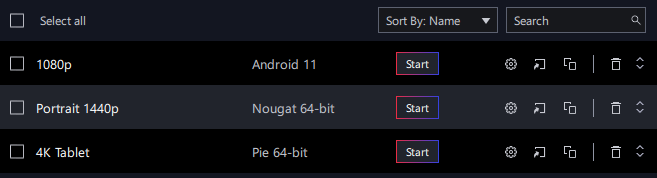
This flexibility extends to screen sizes and formats. These days, you can expect an app to be used not only on a typical smartphone but also on foldables, tablets, TVs, watches, and even projectors. Testing at these different resolutions is very important if you want to avoid negative reviews.
Being able to simulate different devices and screen sizes is useful for non-devs, too. For example, playing your favorite FPS on a high-resolution screen can give you a marked advantage over those squinting at their phone.
Cost effectiveness
No developer can test on every piece of hardware, but the goal is to test in enough environments that you can be confident that your app will run smoothly on a variety of devices.
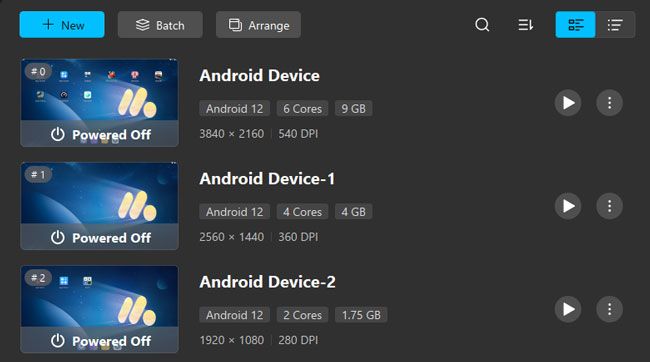
While Android emulators are no replacement for a physical device, they do allow developers to test on a wide array of simulated hardware at a fraction of the cost. Emulators let developers freely adjust screen size, available RAM, and CPU cores to determine how their app will run on devices with different resources and configurations.
Meanwhile, cloud-based emulators allow developers and workforces to utilize anywhere from tens to thousands of emulators at a time. This can be used to cater to distributed workforces without the need to buy dedicated hardware, or to test network capabilities in an app at scale.
Speed and convenience
While chips such as Apple's M4 represent a huge leap forward in mobile compute power, there are limitations to the hardware you can fit in a mobile device. Good luck fitting an RTX 5090 in your 6.1-inch phone. An Android emulator allows users to utilize existing powerful desktop hardware for increased gaming or app performance. This can be particularly useful if you own an older or under powered smartphone.
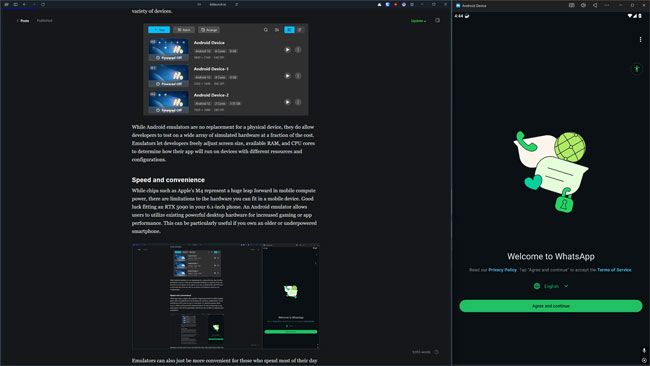
Emulators can also just be more convenient for those who spend most of their day in front of a screen. Whether for work productivity or fun, you can seamlessly switch between mobile and desktop apps, taking a WhatsApp call with your desktop microphone while you use Photoshop on the side, and so on.
Increased environment control
While you can spoof certain things about your Android devices with root commands or developer options, emulators typically offer more options and are more user-friendly. With an emulator, you can spoof everything from where your device is located and the network it is connected to to its IMEI and phone number.
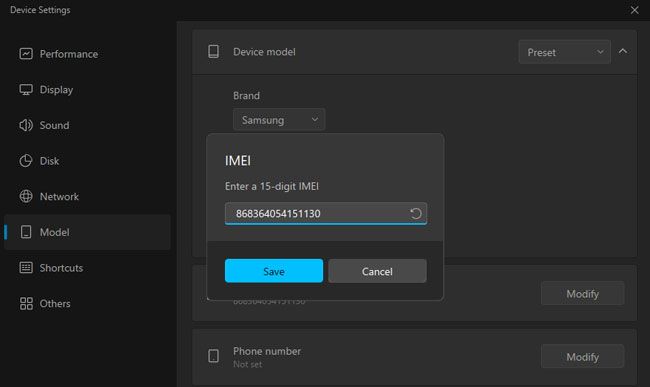
This functionality is obviously very useful to developers for testing purposes. However, it can also be of use to the average user. Location spoofing for example, lets you access content you may not be able to otherwise or hop around the world playing Pokémon Go.
Accessibility
It's estimated that 2.2 billion people worldwide have vision impairment. A further 2.5 billion have some degree of hearing loss. Many people also have significant dexterity issues, especially as they age.
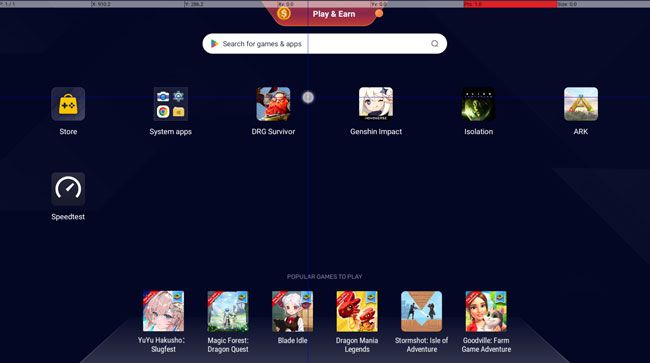
Android emulators can be genuinely life-changing for such users. They enable them to view content on a much bigger screen, use desktop caption/TTS software, or utilize specialist input devices. But the great thing about building for accessibility is that it applies to everyone. Both those with motor control issues and those without will find it more efficient to use a mouse and keyboard rather than a touch screen, for example. Emulators provide a wider range of choice that benefits everyone.
The 12 best emulators for PC
We tested dozens of Android emulators to assess their performance, key features, pros, cons, and suitable use cases. If you don't have much time, here's a quick summary of our findings.
| Tool | Top 3 Features | Primary Use Case |
| Anbox Cloud | Cloud emulator streaming, good QA, infinite scalability | Development |
| Android Studio | Official Google tool, lots of dev tools, wide hardware support | Development |
| Bluestacks | Multi-instancing, wide compatibility, good performance | Gaming |
| GameLoop | Exclusive support for Tencent games, smooth OS browsing, good performance | Gaming |
| Genymotion | Near-native feeling Android, easy to install, dedicated support team | Development |
| Google Play Games | Games optimized specifically for PC, cloud save syncing, no ads | Gaming |
| LDPlayer | Packed with features, non-intrusive ads, not too RAM hungry | Gaming |
| MEMu Play | Tabbed interface, good gaming performance, starts quickly | Gaming |
| MSI App Player | Built on Bluestacks engine, optimized for MSI hardware, no intrusive ads | Gaming |
| MuMu PLayer | Designed with low-spec systems in mind, no ads, modern Android version | Apps |
| Waydroid | Native Android, faster than Android on Windows, no ads | Apps |
| Windows Subsystem for Android (WSA) | Native Windows on Android, fastest app launching, no ads | Apps |
We'll get into each of them in more detail below.
Best emulators for gaming
Various emulators claim to offer the best feature set, performance, and compatibility in gaming. We'll give you a quick rundown of the best options.
1 - MSI App Player
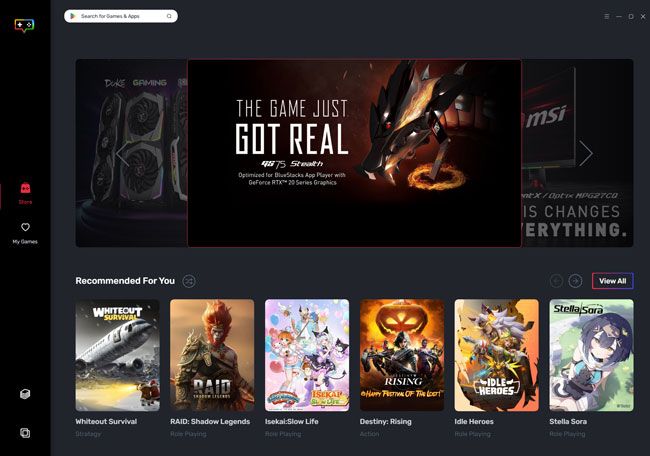
It was a tough pick for the top spot, but MSI App Player just edged it out. Made in collaboration with BlueStacks, it's essentially the same emulator with fewer ads and less bloat. It's a clever approach from MSI — they get to leverage their existing, trusted brand name, while taking advantage of an emulator that has benefited from over a decade of development and compatibility improvements.
| ✔️ | Wide array of useful features | ❌ | Can be unstable in some games |
| ✔️ | Can be a resource hog | ❌ | Can be a resource hog |
| ✔️ | Supports any current Android app or game | ||
| ✔️ | Support for high and unusual resolutions | ||
| ✔️ | Good performance | ||
| ✔️ | Cloud game streaming | ||
| ✔️ | Support for many Android versions |
Key features
As you would expect, MSI App Player shares a very similar feature set to BlueStacks. It has basically every feature you'd ever anticipate or expect as non-developer. This includes:
- Multi-instancing and multi-instance syncing
- Location spoofing
- Support for various Android versions
- Resolution and refresh rate controls, including landscape resolutions
- Support for Vulkan or OpenGL for graphics rendering
- Built-in screenshots and screen recording tools
- GPS spoofing
- Key rebinding
- Interface scaling
- ATSC texture support for compatible games for increase stability and performance
- Camera, Microphone, and gamepad support
- ADB and input debugging
- Cloud Android game streaming
You'll be hard-pressed to find an emulator that has more features than BlueStacks or MSI App Player. Whether you need those features or not is another question.
MSI App Player vs Bluestacks
When compared to BlueStacks, MSI App Player has better integration with MSI devices. It comes pre-installed on MSI PCs and handhelds, and enables features such as game-specific keyboard backlighting. The main positive, however, is the lack of ads. Our biggest issue with BlueStacks was its advertising, which is distracting by default.
The ads in MSI App Player are minimal in comparison. You'll see some for first-party MSI hardware in the launcher, but when using the app player itself, they're limited to a "popular games to play" section in the dock. This means that when you're playing a game or using an app, you won't see a single ad.
The trade-off is that you won't get as regular updates as BlueStacks. The latest BlueStacks features might take a little while to make it to the MSI variant, so you won't be on the "bleeding edge". Some users also report that performance was slightly worse on MSI's variant — we couldn't see a major difference on our hardware.
Overall, if you like BlueStacks but aren't a fan of the ads, MSI App Player is the perfect choice.
MSI App Player use cases
You can use MSI App Player for pretty much anything you'd use an Android device for. While its specialty is definitely gaming, you could easily use it to control your smart home devices, take WhatsApp calls, or use Android-specific apps. You could probably use it for app testing too, due to its wide Android version support and input debugging.
MSI App Player pros
There's a lot to like about MSI App Player, hence why it sits at the top of our list:
- Associated with a trusted brand, making tactics such as malware and adware unlikely
- Tied with BlueStacks for the best app/game compatibility of any emulator
- Good gaming performance on competent hardware
- A wide feature set that's suitable for almost any use case
- Backed by a tried, tested, and stable emulation engine
- Good community support (searching for BlueStacks still nets useful results)
- Support for various refresh rates and resolutions
- Good customization options
- Minimal ads
MSI App Player cons
MSI App Player isn't without its drawbacks. We simply believe that for most people, they're worthy tradeoffs for its great compatibility and stability:
- Sluggish on low-spec devices
- Updated less often than BlueStacks
- Relatively RAM hungry
- Slow to start up
- Additional launcher is annoying
MSI App Player community sentiment
As a new kid on the block, MSI App Player doesn't have many official reviews, but the general sentiment around the emulator is very positive. Gizmodo states that it's a great choice for users with different use cases, from gaming to app use and development.
Reddit comments call it "basically a skinned Bluestacks". This is broadly true, though it's worth pointing out that MSI has made some specific optimizations for its hardware and ships with less invasive ads out of the box.
Ultimately, if you don't have a low-spec machine, it's hard to find much to complain about. MSI has taken the already great foundation of BlueStacks and essentially made it better by reducing the number of advertisements and adding a few additional features.
While its update cadence is sometimes slower, that has advantages, too — updates have been tested by the BlueStacks community before they roll out to App Player, and it therefore tends to be more stable. While it's just okay for app use, we believe it's the best emulator for gaming for most people.
2 - Google Play Games for PC
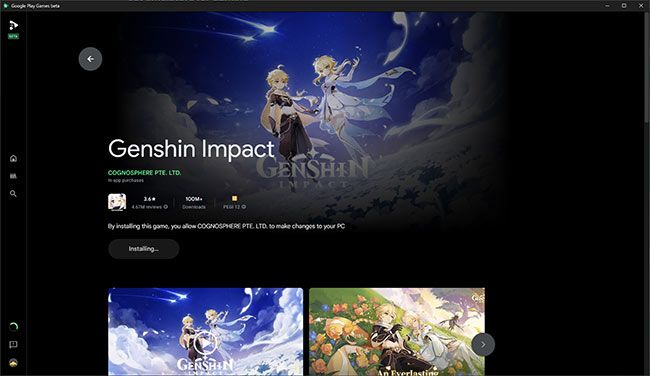
We really wanted to give Google Play Games for PC our stop spot, but it just doesn't have a big enough library to get there quite yet. For the unfamiliar, GPG for PC is a first-party offering from Google featuring deep integrations with its ecosystem and an official verification and optimization system. Launching in 2022, it's very new, but is steadily growing to support more games and features.
| ✔️ | Safe, first-party offering | ❌ | Doesn't support every game (~1,000 titles) |
| ✔️ | Game progress syncs across devices | ❌ | No advanced features such as GPS spoofing, screen capture, etc. |
| ✔️ | Excellent performance | ❌ | Titles can come and go depending on agreements with the developer |
| ✔️ | Support for high and unusual resolutions | ❌ | Multi-instancing requires a separate Google account for each instance. |
| ✔️ | Key rebinding | ||
| ✔️ | Clean, minimal interface |
Key features
Now that Google Play Games (GPG) is out of beta, it supports a lot more games, with around a thousand titles by our count. Its key feature, however, is still save-syncing between mobile and desktop. This is a godsend for those who play games on multiple devices, and not something any other emulator can offer so seamlessly.
Another key feature is Google's collaboration with developers to optimize their titles for its emulator and verify that they are playable on PC. This includes improved performance, support for a wider range of resolutions, and sometimes control adjustments. Additionally, because this is a first-party offering, Google can pull data from your account such as the games you have played in the past to make it easier to discover what you are looking for.
GPG is quite minimal in terms of additional features, but it does have a couple of key ones such as multi-instancing, key remapping, and high refresh rate support.
Use cases for Google Play Games
Unlike other emulators, GPG does not allow you to install apps. It's focused exclusively on the gaming side of things. That means great gaming performance, but a lower degree of flexibility and a more narrow feature set.
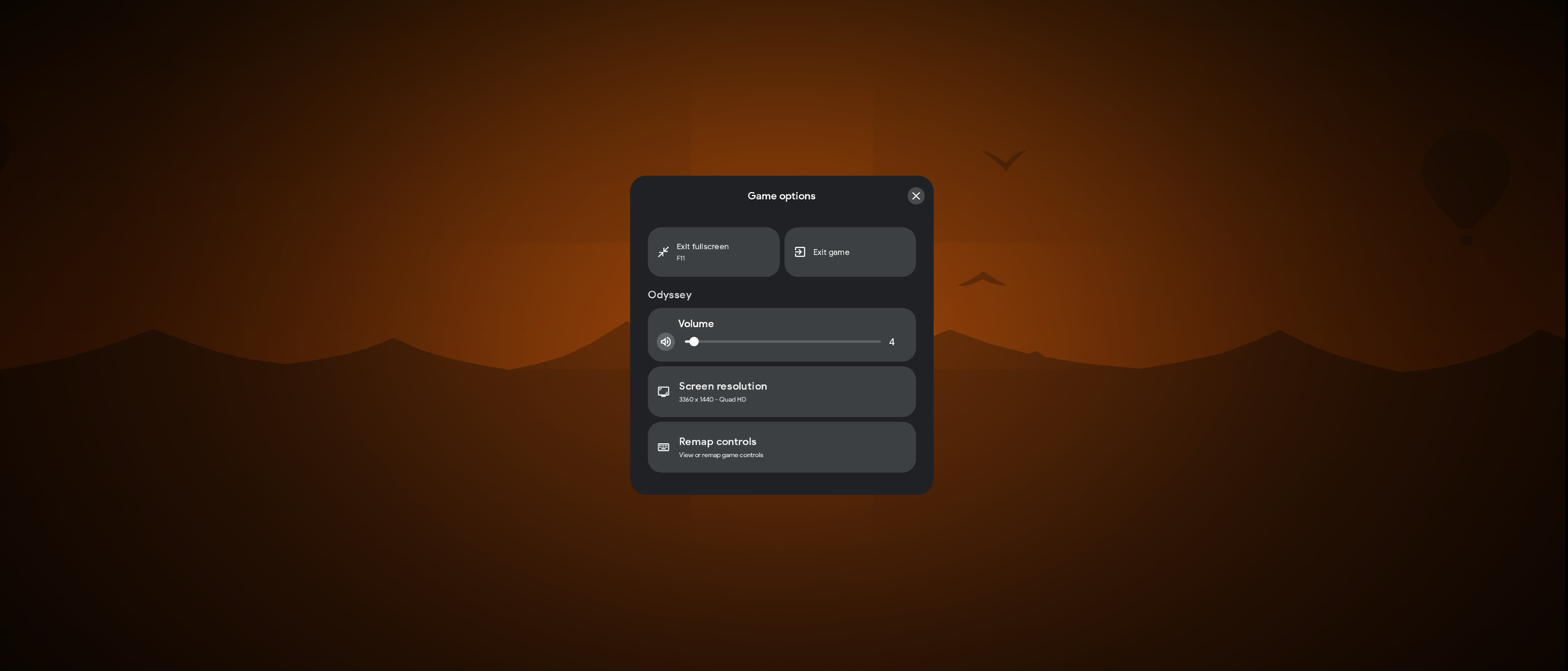
Google Play Games pros
There's a lot to like about Google's official gaming emulator. It offers a polished, responsive experience that benefits from both tight integration with Google's services and Windows' native Android subsystem. It syncs saves seamlessly across devices while offering frame rates and resolutions you might not see in other emulators.
In our testing with Alto's Odyssey, for example, we were able to run the game at a quad HD resolution of 3660x1440 in full screen at 175hz. More demanding games like Asphalt: Legends also ran well on our test hardware with a 3060ti. You can expect similar results on a gaming VPS.
Despite being quite light on settings, GPG offers a few advanced features. These include key remapping and a multi-instance mode, provided you have a second Google account to hand. Another major advantage is that your experience won't be interrupted by additional ads. GPG has the same ad experience as an Android phone would.
Google Play Games cons
We think Google Play Games is an amazing emulator for its target market: those who are just looking to play Android games on their PC in the most user-friendly way possible. However, using GPG still currently requires users to trade usability for compatibility. Though it's catalog is much bigger than it used to be, GPG still has several key gaming missing, including popular titles like Warzone, PUBG, COD, ARK, War Thunder, and Alien: Isolation.
Community sentiment
The community sentiment around Google Play Games is mixed but steadily improving. In its analysis, AndroidPolice said it "has been quietly improving in scope and quality over the past few years", but "...has plenty of teething issues to work out". Some negatives noted are game compatibility, though this has been improved significantly since its beta.
On Reddit, there's a lot of praise for Google Play Games. One user notes that "user interfaces are noticeably smoother" and "games are as smooth and snappy as on my phone". However, while some users agree that GPG could eventually replace emulators on PC, others decry the lack of APK sideloading support and wide game compatibility.
3 - MuMu Player
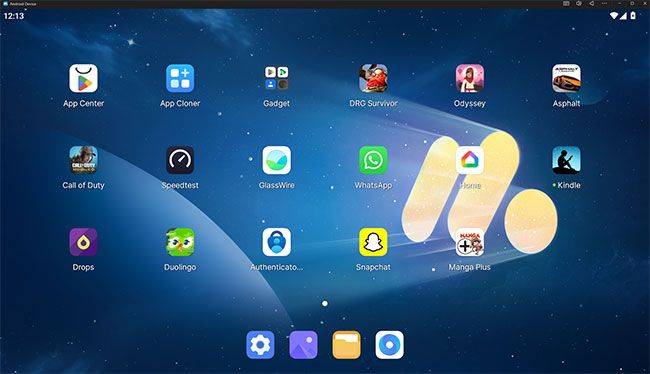
MuMu Player is a lightweight Android game and app emulator that first released in 2015. Developed by hugely successful Chinese developer NetEase, it has the weight of trusted partners such as Intel, Lenovo, and Qualcomm behind it.
| ✔️ | Ad-free on Windows | ❌ | macOS version is expensive |
| ✔️ | Modern Android 12 base | ❌ | Weaker performance vs top emulators |
| ✔️ | Strong feature set | ❌ | Some game compatibility issues |
| ✔️ | Clean, tabbed, Windows-like interface | ❌ | Tools require extra clicks (no sidebar) |
| ✔️ | Good on mid/lower-end hardware |
Key features
MuMu has a robust feature set roughly on par with established emulators such as BlueStacks, with the tabbed interface we prefer.
- Multi-instancing (including sync)
- Macros
- Key rebinding
- Support for multiple Android versions
- Tabbed interface
- Support for high resolutions and refresh rates
- Microphone support
- Gamepad support
- Root mode
- APK sideloading
- Remote Play
Overall this is a strong showing for a younger emulator, perhaps buoyed by NetEase's deep pockets and expertise in various areas.
Mumu Player pricing
Shockingly, Mumu is completely free to use on Windows despite having no ads. We imagine NetEase sees its emulator as a loss leader to get more people playing its mobile games and spending money in them.
If you want to use Mumu on Mac, however, you'll have to pay a subscription fee of $10 a month. Unless you're using it for work, that's going to be difficult for most people to justify.
Mumu Player use cases
Mumu is a versatile emulator. It's wide feature set makes it great for app use, productivity, gaming, and potentially even development.
Mumu Player pros
When we first looked at Mumu Player in 2023, it was a middle-of-the-road emulator with mediocre gaming performance. We did, however, enjoy its more minimal and ad-free Mumu Nebula for app use. In 2025, MumuPlayer seems to have married the best parts of the two emulators into one package.
MuMu Player is an ad-free experience. There are no pop-ups, promoted games in the dock, or banner ads. The only piece of marketing is that NetEase's store comes pre-installed. This makes it a great choice for productivity, but it's also just a nice benefit in general.
Performance was good but not great. On a mid-range gaming PC, it was about on par with LDPlayer on a mid-ranged gaming PC. Other than a few stutters here and there, we had no issues running demanding games, and it scaled down to lower-end hardware well.
Where Mumu is perhaps a step ahead of the competition is its Android version. While many emulators use Android 7, Mumu's default is Android 12, which leads to a smooth and pleasant usage experience and support for more apps and games. Its interface is excellent, too. It adopts Microsoft's Fluent Design on Windows to really slot in seamlessly with the rest of the OS. Even better, it has tabs, which are just a far superior way of switching between apps on a keyboard and mouse.
While Mumu hides most of its features in the app player behind a hamburger menu rather than a sidebar, we personally liked this more minimal look. Whether or not you'll jive with it will depend on how much you use those features — we could see it being frustrating for some and hope to see a toggle in the future.
Mumu Player cons
The main thing that bothers us about Mumu is the Mac pricing. While you can make a strong argument for it being the best Mac emulator, $10/month for an emulator feels excessive. We could see Mac users feeling like their inflated subscription price is subsidizing the Windows version.
Mumu's performance also isn't quite up there with the best emulators on good hardware, and the same goes for its compatibility. All of the apps we tested worked fine, but we ran into a few more games with issues than BlueStacks. Ultimately, users don't want to end up having to download a separate emulator because Mumu doesn't support the new game they're into.
Community sentiment
Overall, we're massively impressed with the progress Mumu has made over the years. We think this is an excellent pick for those who value a no-nonsense, ad-free experience over a few extra fps in games.
We don't think community sentiment has quite caught up to Mumu's latest version, but it's still broadly positive. XDA Developers called it "one of the most modern options around", praising its modern Android version and controls for gaming.
Users on Reddit praised how responsive and stable the emulator felt, noting far fewer crashes with it compared to BlueStacks. Some users, however, had frustrations with some games not having good default key bindings, and experienced better performance in BlueStacks and LDPlayer.
4 - BlueStacks
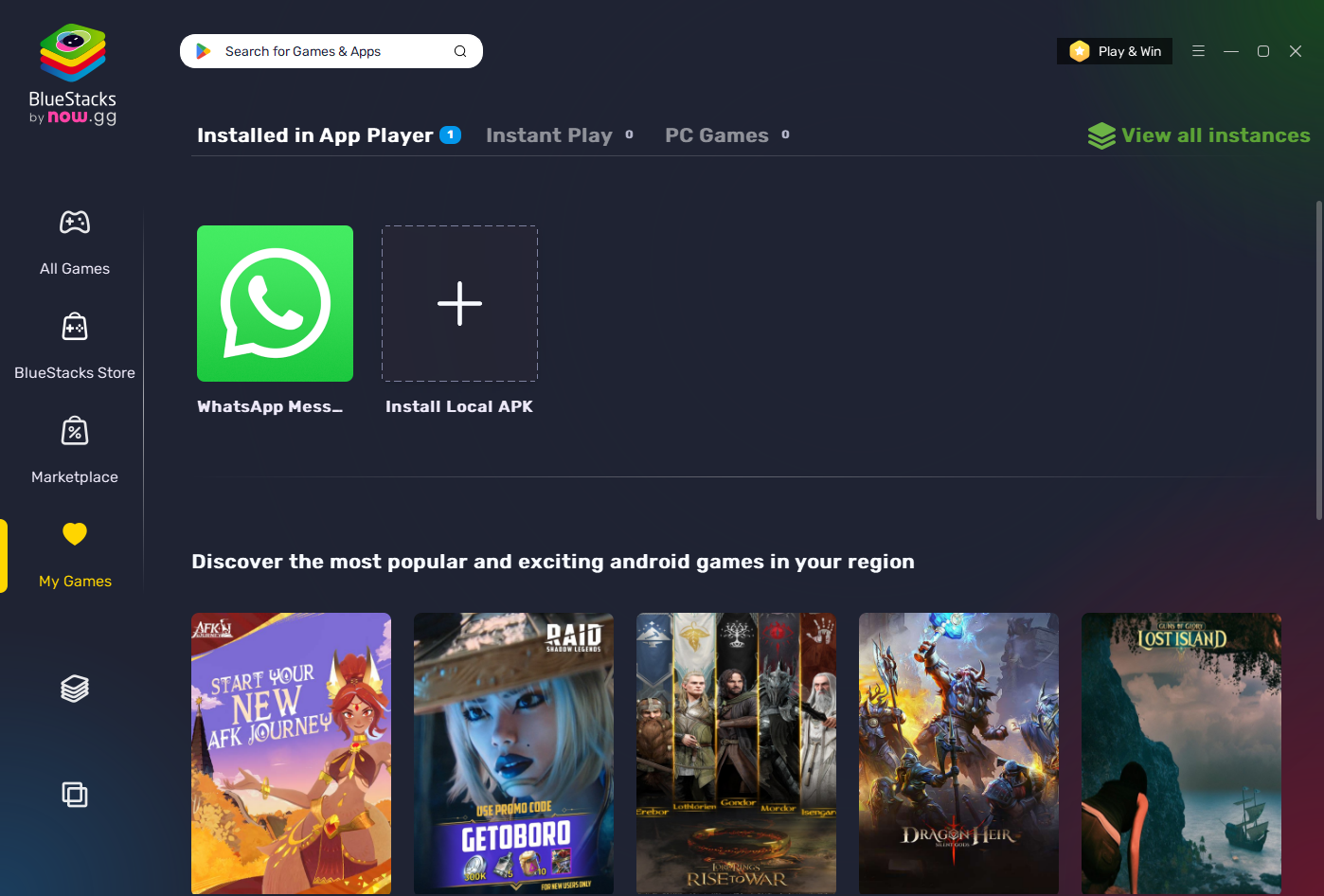
First introduced in 2011, BlueStacks is a long-trusted free emulator from the US. Its standard functionality offers everything you need to play Android games. This includes both traditional emulation and the ability to play some games in the cloud through its subsidiary, now.gg. This may be a useful feature for those with low-powered hardware, though it requires a stable and high-speed internet connection for a good experience.
| ✔️ | Wide array of useful features | ❌ | Muddled user experience due to excessive advertising and promotions |
| ✔️ | Multi instancing | ❌ | Can be unstable in some games |
| ✔️ | Supports any current Android app or game | ❌ | Slow to start up |
| ✔️ | Support for high and unusual resolutions | ❌ | Can be a resource hog |
| ✔️ | Good performance | ||
| ✔️ | Cloud game streaming | ||
| ✔️ | Popularity makes for better community support | ||
| ✔️ | Support for many Andoird versions |
BlueStacks key features
BlueStacks is like the Swiss army knife of emulators. It retains good performance despite a wide feature set that includes multi-instancing, location spoofing, screen recording, controller support, macros, and cloud streaming. It also lets you choose between various Android versions, rebind controls, change orientation, create macros, sideload apks, and even change resolution and DPI independently.
You could argue that an emulator doesn't need all this stuff, but the idea is clearly to cater to as many use cases as possible. If you can think of a feature you'd want, Bluestacks probably has it.
BlueStacks use cases
BlueStacks is most commonly used for gaming, but its flexibility and wide feature set mean you can use it for pretty much anything you'd use a phone for. While system browsing might not be as snappy as some other emulators, it makes up for it with wide app compatibility. Due to its ability to emulate various sensors, you could also use it for development, especially for testing games without needing to push builds to a physical device.
BlueStacks pros
BlueStacks has good performance and is packed with features. If you just want to download one emulator and use it for the rest of your life, BlueStacks is a good option (though check out MSI App Player first).
As one of the most popular emulators, there's a lot of community support for BlueStacks. If you run into an issue, there's a high likelihood somebody has either posted about it on Reddit or it's mentioned in BlueStacks' extensive documentation. This, and its time-tested nature, is an underrated advantage for beginners to the emulator world.
BlueStacks also provides a good variety of ways to customize your experience. You can switch performance settings, key mapping, resolution, and Android version to get the best experience on your device. Importantly, this includes installing a custom launcher, which gets rid of the app suggestions in your dock.
BlueStacks cons
The biggest issue with BlueStacks is that it has become bloated over the years. This applies to everything from its advertisements to its UI and battery use. The drive to both keep improving and increase revenue has led to silly things like needing to open an ad-filled launcher to launch the emulator, which itself has plenty of ads. While you can disable some of these ads in the settings, removing the "Popular Games" section involves installing a custom launcher, which is a bit of a hassle, and they'll still bother you with their rewards program and ad-filled custom store.
The other quirk of BlueStacks is that while it runs well on competent hardware, it struggles on lower-spec devices, particularly those short on RAM. It's not uncommon the entire system to lag when BlueStacks is running in the background.
That said, such niggles are not uncommon in the free emulator market. BlueStacks is still one of the best options for Android emulation on Windows if you have good hardware and take the time to disable its ads. You should pick it if you want a time-tested emulator with all the features you could imagine.
Community sentiment
Though BlueStacks' reputation is not as strong as it used to be due to its increase in invasive advertising, it's still viewed as a trusted, go-to emulator for casual users. Techradar rated the emulator 4.5/5 stars, stating:
"BlueStacks App Player is perhaps the best-known Android emulator, and it's hardly surprising given its quality and reliability. BlueStacks has been designed with ease of use in mind, and looks and feels just like Android on a tablet or smartphone."
However, both reviews and community reports confirm our findings — BlueStacks is very smooth and capable if you can provide it with enough hardware resources, but struggles on lower-spec machines. Android Authority states that "In most cases, BlueStacks will not slow down your computer. However, older hardware may struggle to run the app in the first place".
5 - LDPlayer
First released in 2018, LDPlayer is a more recent addition to the emulator industry. Fielded by Chinese R&D company Xuanzhi International Co Limited, it has a lot to like. The feature set is very similar to established emulators such as BlueStacks, but we found it to have a better out-of-the-box user experience in our testing.
| ✔️ | Gets you straight into the action | ❌ | Gaming frame rate is just okay |
| ✔️ | Ads are not too intrusive | ❌ | Overall system performance did not feel smooth |
| ✔️ | Wide feature set (including multi-instance) | ❌ | Based on exclusively on Android Pie, which is 6 years old |
| ✔️ | Customizable controls | ||
| ✔️ | Doesn't use as much RAM as Bluestacks |
LDPlayer pricing
You can get all of LDPlayers functionality free of charge as long as you are willing to put up with some ads. If you aren't, the company's LD Premium Membership offers to:
- Remove all ads on the emulator desktop
- Eliminate any big or small pop-ups and ads from sponsored apps
This costs 2.99/month or 29.99/year. Unfortunately, there is no lifetime premium offering.
Key features
LDPlayer has all of the features you'll see in competing emulators and even a couple of new ones. This includes:
- Multi-instance support
- Location spoofing
- Choice of various Android versions
- Location spoofing
- Apk sideloading
- Keyboard remapping
- Macros
- Screenshot and video recording
- Multi-instance sync
- Tabbed interface
- Remote access support
- Location spoofing
- Shared PC and Android folders
LDPlayer use cases
LDPlayer's wide feature set makes it suitable for gaming, app use, and even development (to an extent). That said, we believe that it's best suited for gaming due to its generally sluggish browsing experience.
LDPlayer pros
LDPlayer's broad feature set and ability to function without eating most of your system resources make it an attractive proposition for gaming. There's a good compatibility for various games and they run relatively well. Several features help to provide a competitive advantage when compared to native Android, including the ability to remap keys and record macros.
We're also a big fan of the tabbed interface LDPlayer uses. Emulators such as BlueStacks rely on you pressing navigation keys in the sidebar to go back, forward, and home, or using hotkeys. Being able to switch between apps like tabs in a browser just makes a lot of sense.
Compared to some competitors, LDPlayer offers a relatively clean experience. It launches straight into the emulator, which we prefer over the multi-launcher system of BlueStacks. There are some ads on launch and, as with most emulators, the dock is full of promoted games. In general, however, ads aren't too aggressive. Once you get gaming, you won't see any distractions.
On top of all this, LDPLayer is actively maintained and regularly developed. A look through its patch notes reveals an update cadence of around two per month, with regular compatibility updates, performance improvements, and fixes. This is less common than you might expect in the emulator world.
LDPlayer cons
We found performance in LDPlayer to be a bit of a mixed bag. On mid-range PC gaming hardware, frame rates in Alto's Odyssey hovered between 45-50, which is respectable, but 5-10 fps lower than BlueStacks. Essentially, it appears that the emulator is great on low-end hardware, but doesn't scale quite as well as you'd expect when you throw more power at it.
The emulator also felt more sluggish while browsing than other emulators, particularly on low-end hardware. This was despite disabling Hyper-V as the emulator instructed and virtualization-based security. As experiences can vary dramatically depending on hardware, it's possible this won't be an issue for you. However, we don't believe users should be required to disable important security features to get good performance out of an emulator.
Finally, while it appears to be clean at the time of writing, LDPlayer has had some trust issues in the past. The software was at one point bundled with anti-virus software that was opt-out rather than opt-in. LDPlayer has since addressed this, and as far as we could tell no additional software was installed on our device.
LDPlayer community sentiment
Despite our difficulties with performance, LDPlayer is highly praised by media outlets. MakeTechEasier claims that "not only does LDPlayer offer comparable performance to many of the most popular emulators, but it might be the fastest, especially with certain software".
XDA Developers called it "a great gaming-oriented emulator..it even has some advantages over the more popular BlueStacks".
The sentiment on Reddit and Trustpilot is a little more split. Many users express their anger at the emulator installing unwanted software on their PC — again, we did not experience this. Others, however, say it's lightweight, efficient, and has particularly good performance in CPU-heavy games.
6 - GameLoop
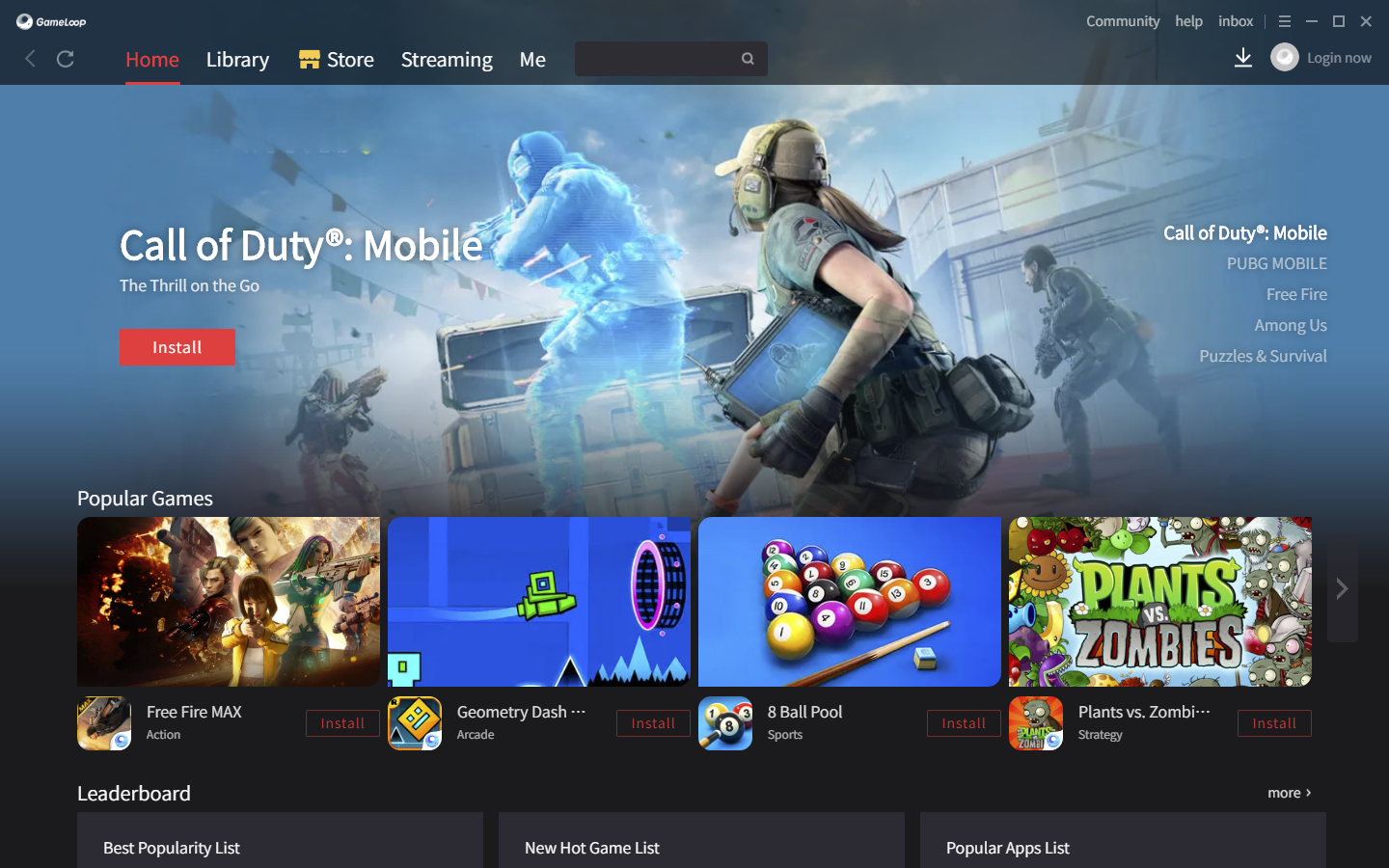
GameLoop is a 2018 emulator released by multinational gaming conglomerate Tencent. Tencent's links to several large multiplayer games and significant resources give it a marked advantage in compatibility and optimization for competitive games.
| ✔️ | Performance is generally good | ❌ | Very buggy |
| ✔️ | Support for exclusive titles such as CoD and PUBG | ❌ | Poor search function |
| ✔️ | Smooth OS browsing | ❌ | One Android version |
| ✔️ | Key remapping | ❌ | Screen tearing |
| ❌ | No navigation buttons | ||
| ❌ | Issues patching some games |
Key features
Tencent's status in the multiplayer gaming market has afforded GameLoop a huge, stand-out feature: exclusive games. Anti-cheat software and past investments have enabled it to become the official emulator for PUBG, Call of Duty, Arena of Valor, League of Legends Wild Rift, Free Fire, and more. Players who do not use GameLoop to play the listed games are likely to be banned for cheating because of non-compliance with the anti-cheat, effectively giving Tencent a monopoly over the games on emulators.
Aside from that, GameLoop has most of the features you'd expect from a gaming emulator:
- Multi-instancing
- Video recording and screenshots
- Location spoofing
- Support for 720p, 1080p, and 2k resolution
- Key remapping
- APK sideloading
GameLoop use cases
The name makes it obvious: GameLoop's primary use case is gaming. Unlike other emulators, however, we wouldn't recommend it for any other use cases. Tencent's store is missing a lot of popular western apps and doesn't allow you to freely browse the OS. You could use it for an app or two in a pinch, especially if you sideload the apps you need, but MSI App Player or Mumu are better choices if you're looking for something multi-purpose.
GameLoop pros
The main pro of GameLoop is of course its suite of exclusive multiplayer games that are protected by GameLoop's anti-cheat. These games also tend to be optimized for PC, and we found them to run well even on lower-end hardware. Screen tearing, which can be a problem on some emulators, has also now been remedied through the introduction of a vsync option.
Navigation of GameLoop's launcher is simple and smooth and games and apps download quickly. Additionally, you don't need to enable virtualization in BIOS to run GameLoop, which makes it a decent pick for non-technical users.
GameLoop cons
Unfortunately, GameLoop is widely reported to be buggy, both in the launcher itself and with some games. We didn't run into too many issues in our 2025 test, but its launcher definitely felt slow when searching. When a search did complete, we often didn't find the app we were looking for due to lack of Google Play store support.
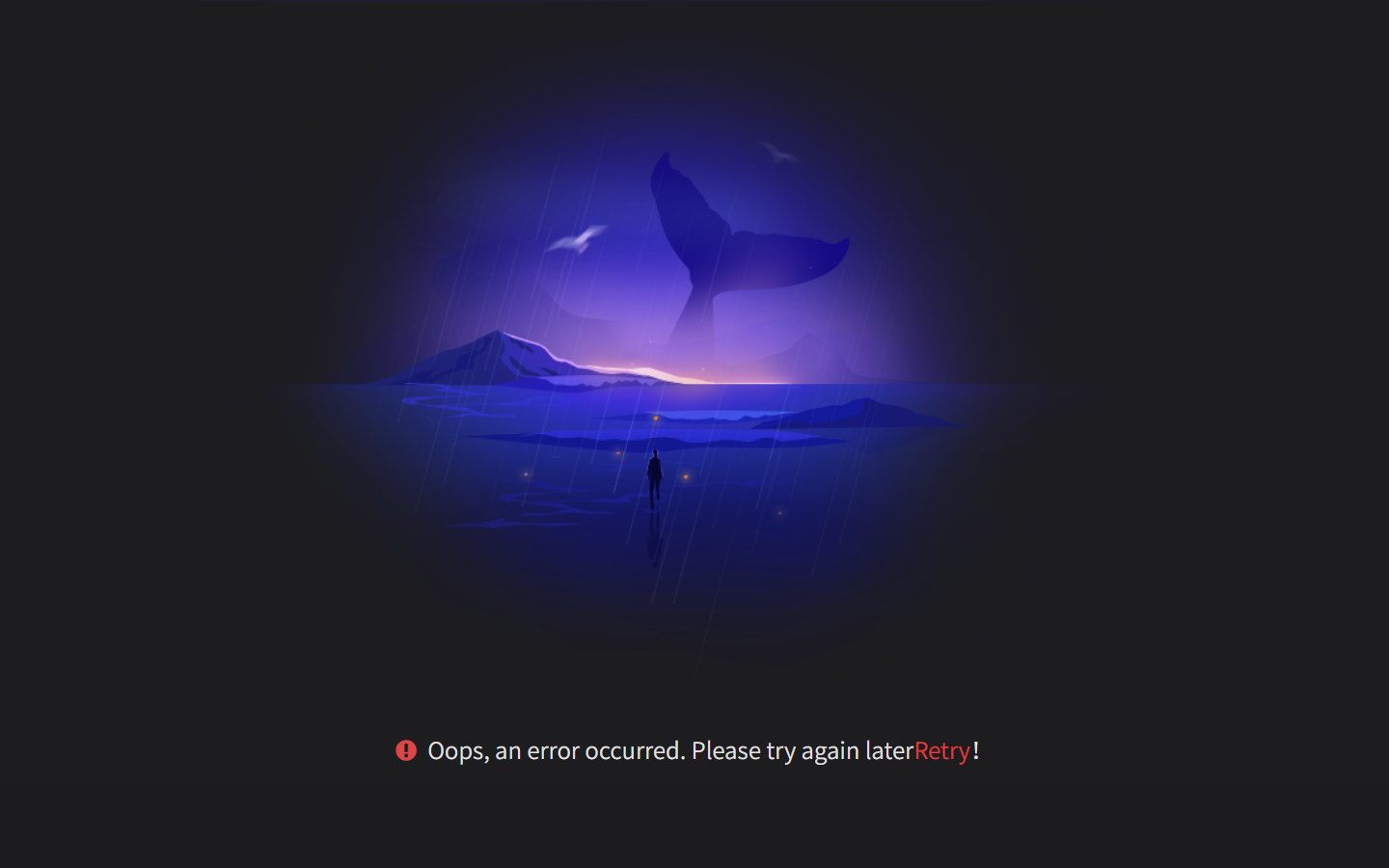
The emulator also inexplicably doesn't allow free browsing of its underlying Android operating system, with no navigation bar to go back, home, or switch apps. This makes it a poor choice for app use, and installing non-Gameloop games can be frustrating. Additionally, the search function in the launcher often didn't return the results we wanted, with guide apps for certain games being displayed ahead of the game itself.
GameLoop community sentiment
AndroidAuthority calls GameLoop "another great way to play Android Games on PC", noting its user-friendliness and broad compatibility with games. However, they also note several bugs and hiccups. Test Automation Tools said it was lightweight and one of the "best choices for competitive mobile gamers," but noted that it lacked key productivity features and app compatibility to be useful outside of gaming.
Community sentiment towards GameLoop, however, is quite negative. Its Trustpilot score sits at 1.2 stars, with reviews both on there and on Reddit complaining of bugs, glitches, crashes, and poor fps.
7 - MEmu Play

The Windows-only MEmu Play emulator has managed to rack up over 100 million downloads across 200 countries since its launch in 2015. Developed by the Hong Kong-based Microvert, which was founded in 2014, it claims to be "the most powerful Android emulator".
| ✔️ | Starts quickly | ❌ | Gaming performance is nothing special |
| ✔️ | Includes standard gaming features | ❌ | Annoying, fullscreen ads |
| ✔️ | Good performance/graphics customization options | ❌ | Navigation feels a bit sluggish |
| ✔️ | Tabbed UI is a stroke of genius | ||
| ✔️ | Multiple Android versions |
MEmu Play key features
MEmuPlay's stand-out feature is its convenient tabbed interface, which has since been adopted by LDPlayer. Other than that, its features are broadly similar to other emulators in the gaming category:
- Support for OpenGL, Direct X, and Vulkan
- Multi-instance support and synchronization
- App sideloading
- Location spoofing
- Screenshot and screen recording support
- Macros
- ASTC decoding
- Root mode
- High refresh rate support
- Support from Android versions 5.1–12.
MEmu Play pricing
MEmu has a paid tier that costs 2.99 per month, 8.19 per quarter, or $29,97 per year. It provides users with the following benefits:
- An ad-free experience
- The ability to customize your dock and wallpaper
- Personalized customer service
We found the fact that MEmu described the ads it implemented as "annoying", but pricing here is broadly in line with other emulators. One thing worth noting is that MEmu doesn't let you set a custom home screen, so you will need to buy premium for proper customization.
MEmu Play use cases
MEmu is a good productivity emulator due to its tabbed interface and smooth OS browsing experience, though the ads really do let it down. Many users also enjoy using it for gaming, though we ran into compatibility issues with our hardware.
MEmu Play pros
MEMu starts quickly relative to other emulators, at around 6-7 seconds on a modern laptop with 16 GB of RAM. System navigation was some of the smoothest we've seen from an Android emulator. Browsing the UI felt almost on par with a native Android device.
The general user experience of MEmu is also nice. Its minimal but tabbed interface lets user navigate it quickly and confidently. Small touches such as the UI and rotation automatically adjusting for portrait games and the emulator suggesting the best graphics engine for each game are also welcome.
Finally, customization in MEmu is good. It lets you choose between three custom cursors, change your background (if you pay), enable or disable tabs, and change the position of the nav bar. This level of detail extends to the performance options, which are the most robust of any emulator we've tested. As well as the usual CPU and RAM adjustment, you can change the render mode, ATSC decoding, caching, memory optimization, VSync, caching, and disk management options.
MEmu Play cons
Unfortunately, while MEmu excelled in some areas, it failed at some of the basics in our experience. Despite the emulator's support for three different graphics APIs, game compatibility was a pain point. On two separate test machines, most of the games we installed just didn't work, presenting a black screen or just crashing immediately.
When they did run, performance was fine on our mid-range gaming test bench (aside from a few stutters), but struggled on a laptop with integrated Arc graphics. Interestingly, BlueStacks, which usually struggles with lower-end hardware, did better here. That said, this issue may be unique to Arc hardware specifically — your experience may vary. Strangely, download speeds also seemed quite slow compared to other emulators.
Another frustration was MEmu's advertising. While we appreciated that ads aren't constantly visible, we were presented with full screen ad pop-ups while browsing the OS and even in the middle of gaming. You'll want to play the subscription fee if you're playing competitive games.
MEmu Play community sentiment
Media reviews for MEmu are quite positive. Techradar listed it as its third-best emulator overall, saying "It is one of the newer Android emulators on the block, but MEmu has managed to make quite a name for itself – and with good reason."
AndroidAuthority called it "one of the best Android emulators you can get", and didn't have the same issues with game compatibility as we did.
User reviews are more mixed, however. While some users say they've been using the emulator for years with no issues, its TrustPilot rating sits at just 1.8 due to issues downloading games, invasive advertising, and claims of malware. It's worth noting that some of these users may have installed MEmu from an unofficial site — we did not find malware or adware in our testing.
Best Android emulators for Linux
Although Android is based on Linux, finding Android emulators for the OS is challenging. This is because traditional emulation is largely unnecessary; instead, developers have created apps that allow you to run full-fat Android in a container on your Linux desktop. Or you could use a Linux RDP client.
For simplicity's sake, however, we'll define a Linux Android emulator here as anything that allows you to run Android apps on Linux. We won't include projects such as Android x86, which requires you to boot into an entirely different partition.
1- Waydroid
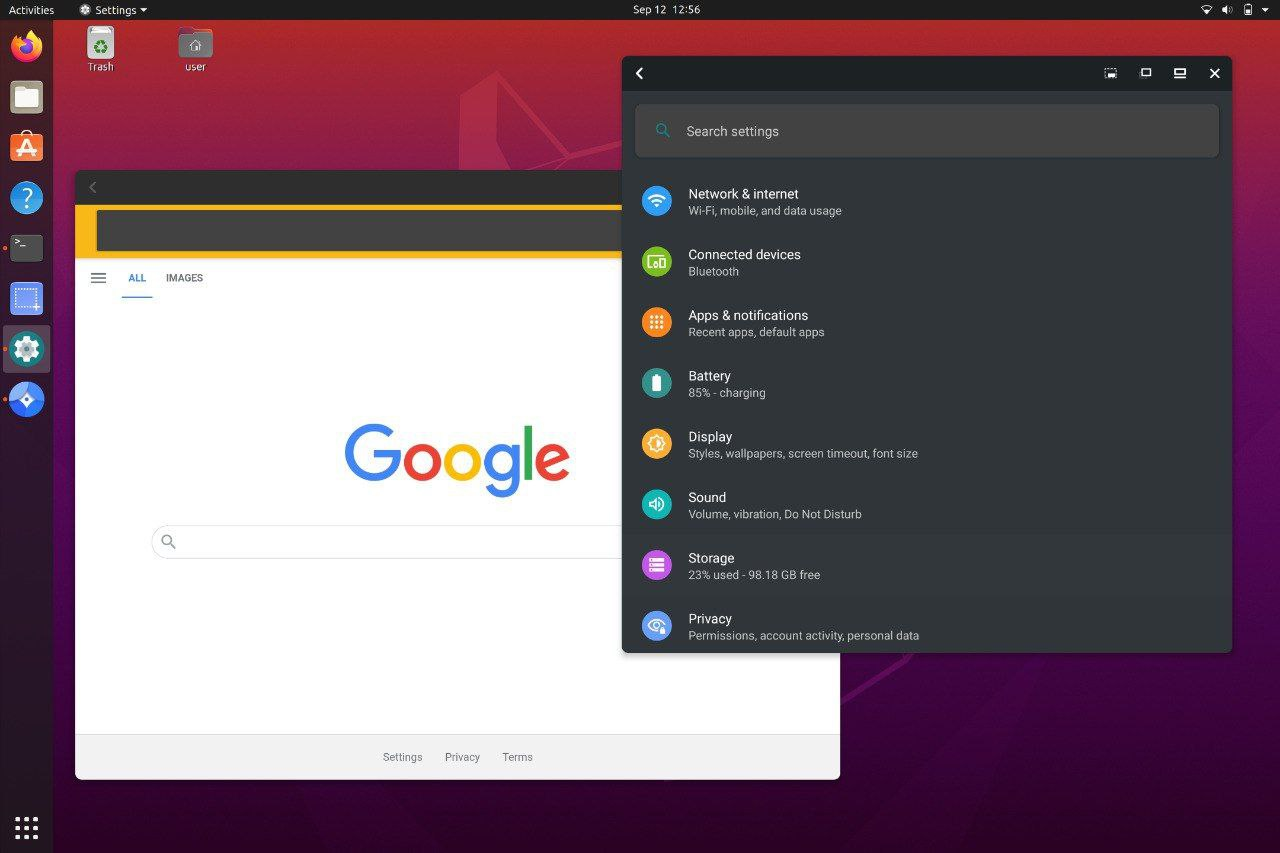
Waydroid is a free, open source, container-based way to boot a full Android system on Linux. Though not technically an emulator, it's the only good way to run Android on your Linux desktop using native hardware, while still having access to all your trusted commands such as systemctl, chown, or iptables.
| ✔️ | Fast, native-like Android on Linux | ❌ | Requires technical setup |
| ✔️ | Great performance on AMD/Intel GPUs | ❌ | Nvidia = slow software rendering |
| ✔️ | Lightweight; works on low-end devices | ❌ | Some apps/games need tweaking |
| ✔️ | Frequently updated; modern Android |
Waydroid use cases
Due to the limited options on Linux, Waydroid is used for anything from development and testing to playing Android games on Steam Deck, running Android apps, and creating kiosks or digital signs in retail. Its lightweight nature means it can even run on very limited hardware such as a Raspberry Pi.
Waydroid pros
If you have an Intel/AMD GPU, Waydroid is as good as Android gets on Linux. Though the setup is cumbersome, Waydroid can offer a gaming and app experience that is even faster than Windows since it is running native Android rather than emulating it. Unfortunately, not every game or app will work out of the box. As is par for the course with gaming on Linux, some tweaking may be required to get everything working optimally.
Waydroid is frequently being developed and improved. Its supported by a passionate open-source community which is always looking for ways to improve it. These frequent updates also mean that Waydroid tends to run modern Android versions, with it running Android 13 at the time of writing.
Waydroid cons
If you have an Nvidia GPU, you'll have to use software rendering, which is unlikely to provide a fast experience regardless of how good your other hardware is. This is not really the developers' fault — Nvidia drivers are often a mess on Linux — but it's a limitation nonetheless.
While Waydroid updates are frequent, they can sometimes introduce bugs and instability. If you need your emulator to "just work," you may want to try some of the other Linux Android emulators on this list.
Waydroid community sentiment
Waydroid is seen in a positive light by the Linux community and media. How-To-Geek called it "an excellent tool to run Android apps on Linux" and noted that "most apps run quite well on the platform". MakeTechEasier said it was "lightweight, fast, and integrates apps directly into your desktop".
On Reddit, XDA Developers, and other forums the sentiment towards Waydroid is strongly positive. Users praise its FOSS nature, performance in comparison to traditional emulators, and native-like feel. They also note caveats, however, with one user saying:
"If you have an AMD or Intel GPU, fine. Its much more performant than a VM and will run pretty much everything. With nvidia you're stuck with software rendering which will make games unplayable and most other apps won't be that good either."
2 - Genymotion
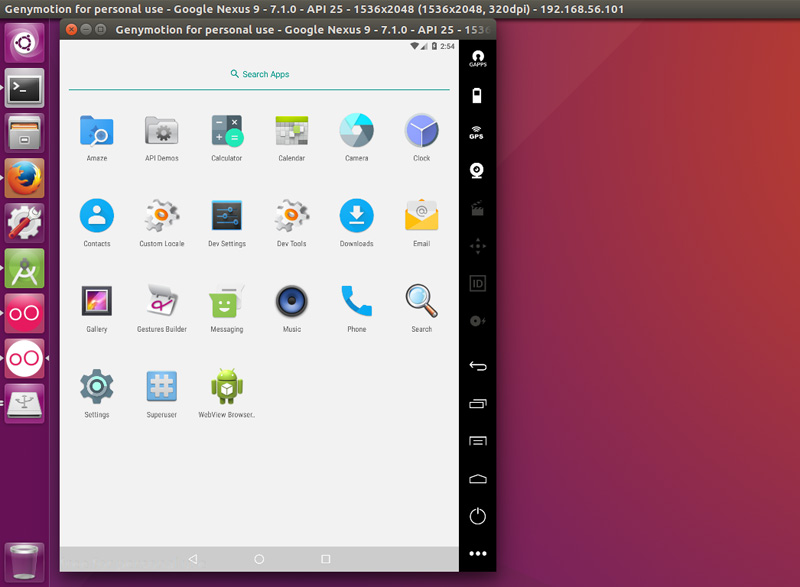
Genymotion takes a different approach to Android emulation. It uses the QEMU or VirtualBox hypervisors to provide a near-native feeling Android experience on Ubuntu, Debian, and Fedora.
| ✔️ | Easy installation on Linux | ❌ | Some advanced features locked behind paid tier |
| ✔️ | Better performance than many traditional emulators (QEMU/VirtualBox) | ❌ | Higher resource usage than container-based solutions |
| ✔️ | Stable, with dedicated support team | ❌ | Some features limited to paid tiers |
| ✔️ | Good middle-ground between ease of use and performance |
Genymotion key features
Genymotion has an array of advanced emulation features, including the ability to emulate GPS, battery, camera, microphone, network profiles, and biometrics. For developers, it integrates with CI/CD tools. It also supports the basics such as APK sideloading, clipboard sharing, and high resolution/refresh rate support.
Though it isn't marketed at gamers, it sports a few gaming features, such as controller support, screen capture, and GPU acceleration. As with many emulators, you can choose between several Android versions, though the latest ones (Android 15+) are locked behind its paid tier. Quick boot, and use certain widgets are also limited to paid users.
Genymotion pricing
Most of the features a casual emulator user would need are free in Genymotion, but it does have paid tiers for power users and the enterprise. Here's the pricing breakdown:
- Education ($49/year): All Pro widgets, latest Android versions, camera/webcam, media injection, GPS route simulation, email support.
- Individual ($206/year): All Pro widgets, newest Android versions, full sensor emulation (GPS, network, battery), media injection, advanced ADB tools, best-effort email support, commercial use.
- Business ($412/year): All Individual features, priority support, commercial/business licensing, multi-seat/team management.
- Enterprise (Custom pricing): All Business features, offline mode, license server, priority SLA, team deployment tools.
You can also rent Genymotion servers on SaaS platforms. This starts at $0.05/minute, or you can pay $186 a year for unlimited runtime.
Genymotion pros
Genymotion has good performance on powerful hardware due to its x86 virtualization. This allows it to run smoothly and exceed the fps of many other emulators. It also supports pretty much any Android version, including the latest releases.
Where Genymotion really shines, however, is in its developer tooling. CI/CD and CLI support make it great for automated testing or large-scale device farms. Cloud support allows companies to scale seamlessly, and its professional support will be key for many businesses.
Genymotion cons
The main downside of Genymotion is its "freemium" model, which you won't get with Waydroid or Android Studio. It also has higher resource usage than container-based solutions and should generally be used on strong hardware rather than something like a Steam Deck.
Additionally, while the x86 virtualization can offer excellent performance it can also cause compatibility issues with some apps and games and leads to slow start up times. The lack of Google Play services support out of the box slows things down further, though this can be resolved in a couple of clicks.
Community sentiment
Though there aren't many media reviews of Genymotion, TheCTOClub praises its cloud capabilities, intuitive interface, and developer tools.
Users on Reddit have high praise for the emulator, with one user saying:
My experience with Genymotion is that it's so good compared to the default emulator that I'd have no problem paying for it once I made some appreciable revenue off an app.
Other users also praise its performance and APK sideload support, though some say it's laggy on their low-spec device.
Overall, Genymotion offers a good middle-ground between Waydroid and Android Studio. Its installation ease is similar to Android Studio, but its performance is closer to Waydroid's.
3 - Anbox Cloud
Anbox is a cloud-based Android emulator that streams an Android display output to your local device over the internet. Developed by Canonical, the creators of Ubuntu, it's the closest you can get to an "official" way to use Android on the distro.
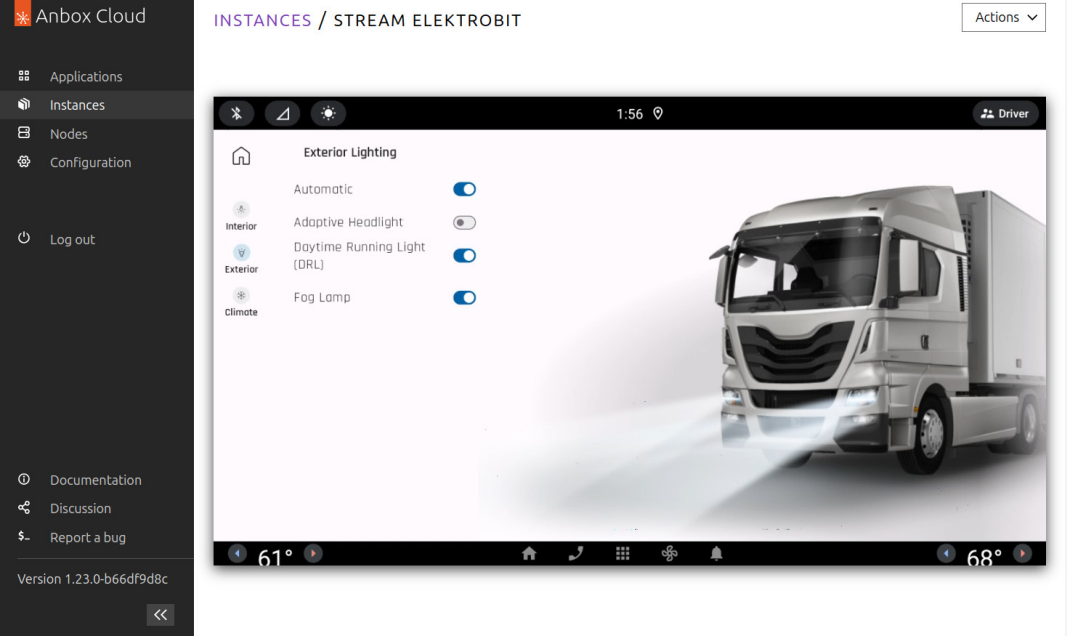
| ✔️ | Highly scalable cloud Android | ❌ | Expensive for continuous use |
| ✔️ | Ideal for CI/CD and testing | ❌ | Requires fast, low-latency internet |
| ✔️ | Low device resource use | ❌ | Compressed video output reduces quality |
| ✔️ | Cross-platform access |
Anbox Cloud use cases
Anbox Cloud is used primarily in the enterprise for:
- Productivity use cases, such as using native WhatsApp for customer support
- Development
- Testing at scale (such as for online games/applications)
- Performance and compatibility comparisons
Anbox Cloud pricing
On AWS, it costs $0.09/hour to rent an Anbox server, which works out at about 65 dollars per month if you were to keep it running 24/7. Obviously, this is not affordable for you average user.
Anbox Cloud pros
If you have a fast, low-latency internet connection and need stability for business purposes, Anbox Cloud is worth considering. It's extremely scalable, letting you run up to hundreds of thousands of Android environment in tandem if you need to.
It's also built with developers in mind. Customers can integrate it directly into their pipeline and push builds straight to the cloud emulator for testing. Like you'd expect from any decent development emulator this includes being able to test different device configurations, network conditions, and locations.
Anbox customers get dedicated support, good quality assurance, and centralized management tools. They also benefit from the usual advantages of cloud streaming: very low battery/hardware utilization and support for pretty much any operating system.
Anbox cons
The main disadvantage to box is the cost. On AWS, it costs $0.09/hour to rent an Anbox server, which works out at about 65 dollars per month if you were to keep it running 24/7.
Second, while there are advantages to cloud streaming, it also comes with significant downsides. Cloud streaming usually results in a lower quality display output due to video compression, which can cause blocky artifacts, particularly on fast moving content such as videos and games. Naturally, you'll also need an internet connection, and you may experience latency, freezing and disconnects if it's not perfect.
4 - Android Studio
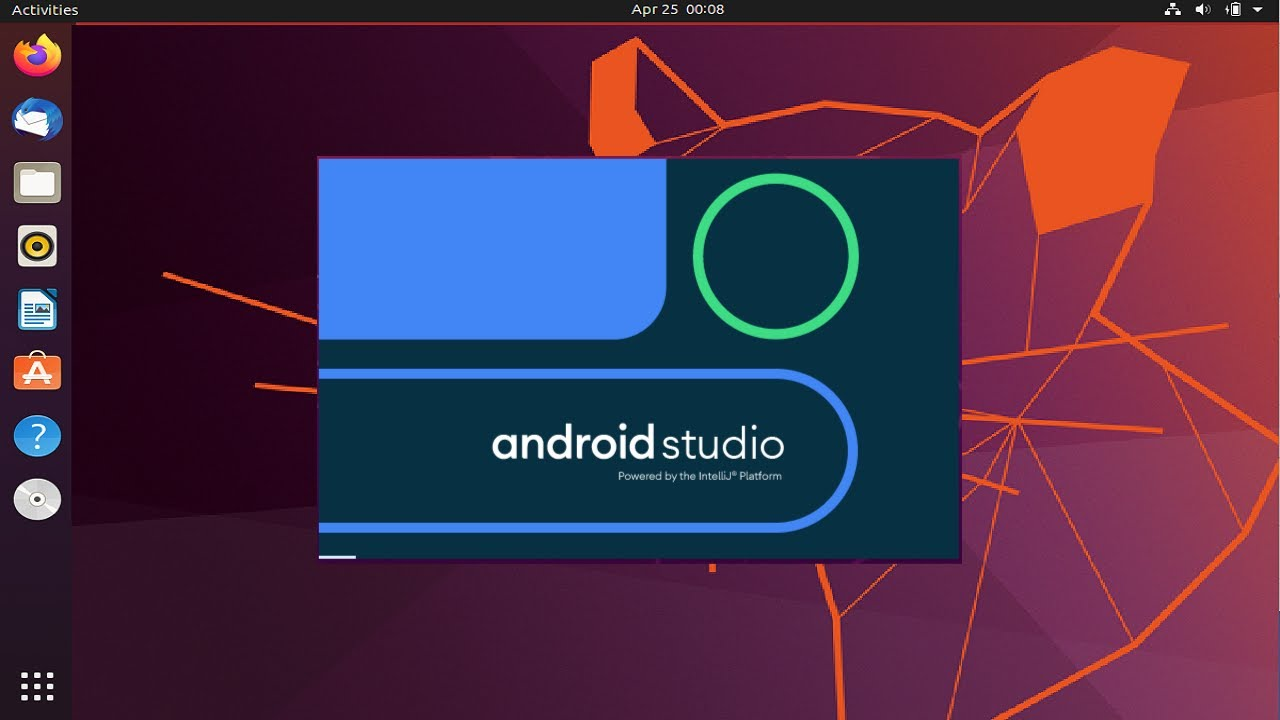
Android Studio has a Linux variant, which includes an emulator. It supports almost all of the features an Android phone does and supports all modern CPUs other than ARM.
Installing Android Studio is much easier than Waydroid, but it uses a lot more resources and doesn't have good performance. This is likely because it is an emulator in the traditional sense—there are no native containers here.
Best emulators for app use
If you just want to use Android apps, you don't need key remapping, additional launchers, anti-cheats, or other fancy gaming features. Instead, the emphasis is on reliability, compatibility, and how quickly you can get into apps.
1 - MuMu Player
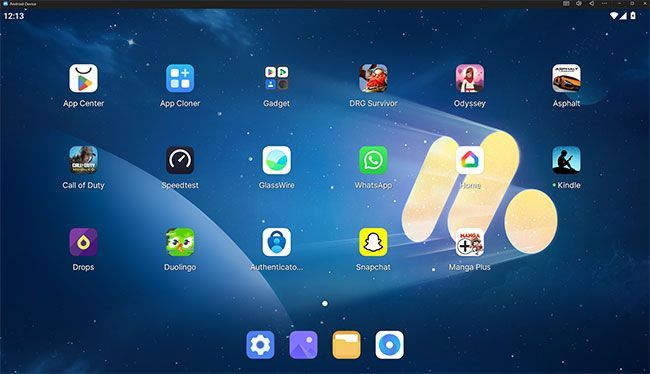
MuMu Player's ad-free experience, recent Android version, and fast boot times make it an excellent choice for app use as well as gaming. Navigating both the OS and apps is smooth and responsive. We were able to run it at 4K while maxing out our monitor's refresh rate at 175hz. Equally, though, you can drag the window to adjust the size to your liking or use its mini-mode to run an Android app in a picture-in-picture mode.
Mumu's shared folders feature also aids productivity. The ability to drop files between the emulator and your desktop is invaluable when using the emulator for work but can also make personal use cases such as transferring backups, saves, or config files easier.
2 - MSI App Player
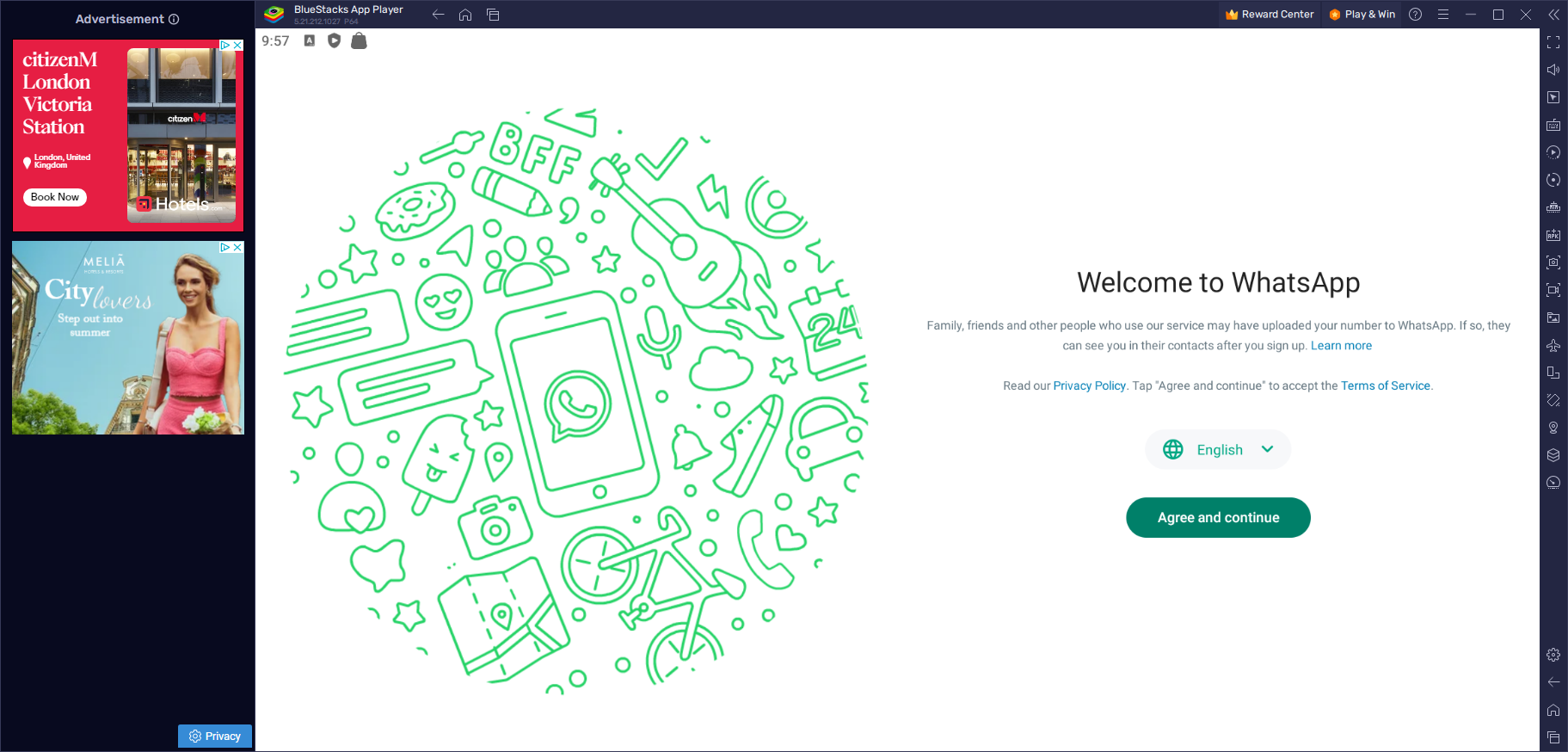
MSI App Player's lack of ads and good Android desktop performance make it a good choice for app use. It automatically adds shortcuts of apps to your desktop for quick access, allowing you to go from a Windows desktop to an Android app in under 10 seconds. Additionally, though apps can take a little while to load, the general desktop animations are quite smooth, and heavier apps such as Lightroom seem to function fine.
Just be aware that this isn't a lightweight emulator by any means. Those on less capable hardware may experience slowdowns across the rest of their system and heavy battery drain while it's running.
You can read the full MSI App Player breakdown here.
3 - Windows subsystem for Android (WSA)
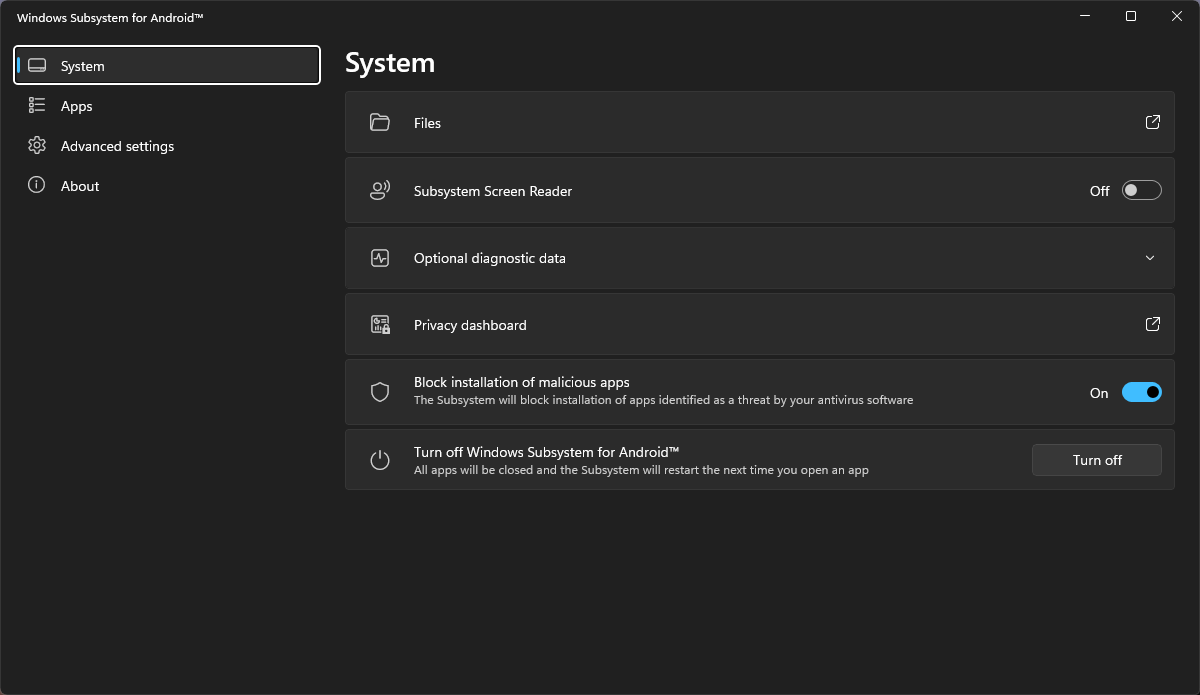
Microsoft launched WSA in 2021 to great excitement. While not technically an emulator, it was something even better — native Android support on Windows. Unfortunately, there were some immediate pain points with Microsoft's implementation; no Google Play store or services support for one.
In a surprise move in 2024, the company announced that it would be no longer supporting WSA as of March 5, 2025. The good news, however, is that the community has kept the tool running and arguably made it better. WSABuilds offers versions of the software with Google apps pre-installed and root.
| ✔️ | Near-native performance | ❌ | Official support discontinued |
| ✔️ | Apps launch instantly | ❌ | Setup via community builds |
| ✔️ | Apps integrate with Start menu | ❌ | Poor gaming support |
| ✔️ | Very low resource and battery use | ❌ | No advanced emulator tools |
Windows Subsystem for Android use cases
WSA used to be popular for development and productivity, but its lack of official support would make that a tenuous prospect these days. Instead, its primary use case is personal app use such as:
- Using smart home apps from the desktop
- Language learning apps with no PC counterpart
- Using Google voice for texting
- Digital manga/comic readers
- Education/flashcard apps
WSA pros
The Windows Subsystem for Android is easily the best way to use Android apps on Windows. if you set it to "Continuous" mode in its advanced settings, apps launch in seconds in their own window. This enables quick multi-tasking between Windows and Android for productivity purposes. Additionally, apps you install can be accessed through the Start menu like any other app, creating a seamless experience.
Of course, WSA also grants you all the benefits of native support. Performance is very smooth even on low-end devices, and the tool uses far fewer system resources than a standard emulator. This also means less power use, which makes it a great choice for Windows laptop and tablet users.
WSA cons
WSA is a bit less intuitive to set up than other emulators due to its lack of official support. You install it by extracting a zip file, running a .bat file, and waiting for a series of command windows to open and install the various components. It's also not always guaranteed to work with the latest Windows updates, so you may need to reinstall it periodically or apply fixes, and it could stop working permanently one day.
You should also keep in mind that WSA takes an app-first approach. There's no home launcher or underlying Android OS to interact with. This is perfect for those who just care about apps, but it's not suitable for those looking to interact with Android as if it were a phone.
The other downside of the app-first approach is that you won't find tools such as location spoofing, key remapping, or screen recording. In fact, we wouldn't recommend WSA for gaming at all — while the community version has Vulkan support, game compatibility, and performance were pretty poor in our experience.
WSA community sentiment
The community sentiment around WSA is mixed for three primary reasons:
- Its poor gaming performance and feature set
- The fact that Microsoft abandoned it so quickly
- The lack of play store support (this is fixed by community versions)
If you look at it from primarily an app perspective, however, WSA's community builds are enticing. As TechRadar points out:
"Running natively means that speed, compatibility and performance are as great as possible."
4 - Android Studio
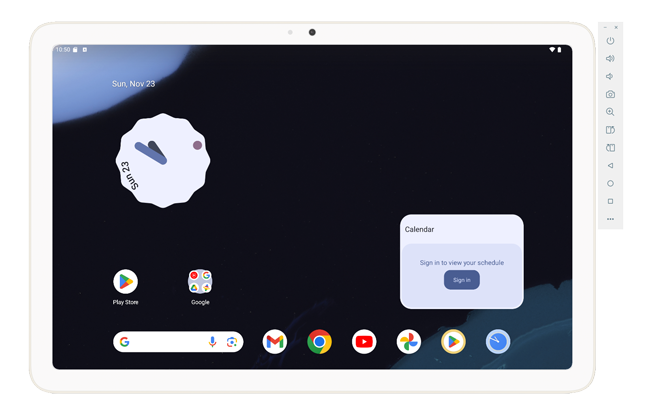
Android Studio is Google’s official integrated development environment (IDE) for Android app creation and testing. It includes the built-in Android Emulator, which allows you to run, debug and profile apps in a virtual Android environment without needing physical hardware.
| ✔️ | Free with no ads or feature restrictions (Google-backed) | ❌ | Heavy on system resources compared to other emulators |
| ✔️ | Full device-functionality (sensors, camera, network, multi-instance) | ❌ | Designed for developers—setup and configuration can feel verbose for casual use |
| ✔️ | Very smooth browsing/interaction experience when hardware is adequate | ❌ | Not optimised for high-end gaming; performance may lag in games |
| ✔️ | Supports a wide variety of Android device types and resolutions |
Android Studio key features
Android Studio has several nice features for app use, including:
- Native emulator support for multiple Android device profiles (phones, tablets, Wear OS, TV) and API levels.
- Hardware-acceleration and snapshot capabilities
- Built-in drag-and-drop APK installs, ADB integration, and full access to virtual sensors (GPS, network conditions, rotation, camera, temperature)
- Support for many device types and resolutions
- Clipboard syncing
- Multi-instance support
Android Studio emulator use cases
Android Studio emulator's main use case is development, hence why it comes paired with Google's IDE. However, while Google hasn't designed it for other use cases, it works just fine to run Android apps on your PC. In particular, it'll be attractive for those who want to feel as close to feeling like they're using a phone as possible.
We don't recommend you use Android Studio for gaming. The performance and compatibility just isn't there.
Android Studio pros
Android Studio is free with no ads or feature restrictions. As it's made by Google for developers, you can be sure it will stay this way, as well as receive regular updates, security patches, and support the latest Android versions.
Also thanks to its developer focus, you can access almost full device functionality, tweaking almost every sensor and system setting. It also supports a wide variety of hardware, including virtual hardware such as cameras and microphones.
Finally, Android studio is relatively smooth as long as you allocate enough RAM to it. The OS browsing experience is as close as you'll get to native Android in terms of interaction (gestures, widgets, customization, etc.) and it manages to dodge the poor scrolling behavior we saw on pretty much every other emulator we tested.
Android Studio cons
Google's emulator was meant for developers and there are certain assumptions made a result. One is that users will have capable hardware and won't mind a bit of set up. Android Studio emulator is quite heavy on your system resources (including storage space) compared to other emulators. Its configuration options are also a little verbose for those just wanting to run a few apps.
Though it's not especially relevant for app use, Android Studio doesn't perform that well in games. You're better off using Google Play Games for that purpose.
Android Studio community sentiment
Android Studio gets a lot of praise from the media and wider online community. However, this is usually with the caveat of it being primarily a developer-focused tool.
For example, AllMultiple says:
"It supports a wide range of Android versions and devices. The UI is clean and we haven’t noticed any lag during our testing. … It should be noted that AVD is more suited for developers rather than gamers or for general app use.”
Praise on Reddit comes primarily from the developer community for its wide array of sensor emulation features. It's common to see users saying something along the lines of "just use Android Studio" when emulator users complain of ads or other risks.
Honorable mention: Android support on ChromeOS
If you have a Chromebook to hand that's from 2019 or later, your best choice may be to ignore emulators entirely. The operating system has native Android support and should come with the Play Store pre-installed. Using an Android app or game is as simple as opening it and pressing install — no additional set up required.
Android on ChromeOS doesn't have the same feature set as a dedicated emulator. Functionality is pretty much limited to switching between phone and tablet mode and remapping keys. Still, performance is excellent on higher-powered Chromebooks (yes, they do exist) and the experience is extremely seamless.
Best emulators with no ads
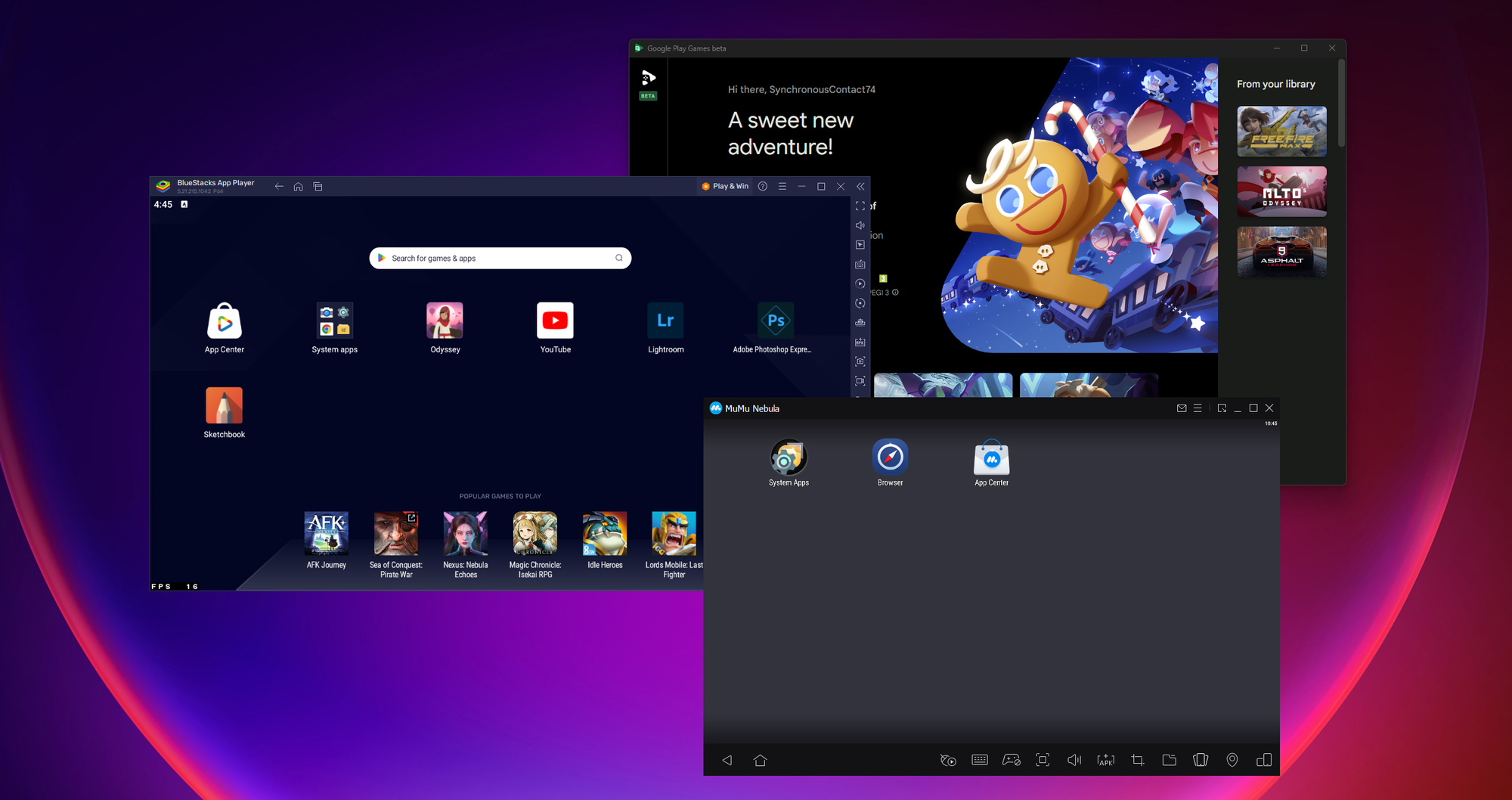
1 - MuMu Player
We didn't see any ads when using this emulator despite an attractive tabbed interface, lightweight requirements, and serviceable performance. This may be due to the app still being in beta, so enjoy it while it lasts.
If you're on MacOS, Mumu Pro is probably the best emulator without ads on MacOS despite its hefty monthly fee. It fits in seamlessly with the OS visually while delivering a modern Android version with wide app compatibility and several useful productivity features.
You can read the full Mumu Player breakdown here.
2 - Google Play Games
Excellent gaming performance, good resolution support, and a slick interface make Google Play Games a solid choice for gaming with no additional ads. While not every game is available, you at least know which games work and which don't. One of the most frustrating parts about standard emulators is downloading a game only to have it crash on launch.
You can read the full Google Play Games for PC breakdown here.
3 - The Windows Subsystem for Android
WSA doesn't have many extra features, but it does represent the best way to run Android apps on Windows without additional ads or sponsored apps. Near instant launches, plus excellent performance on low-end hardware and low battery drain make it an ideal choice for ad-free app use, even if games don't perform that well.
You can read the full Windows Subsystem for Android breakdown here.
4 - Android Studio
This would be one of our picks for ad-free app use and occasional gaming. As a Google developer tool, you'll never see third-party ads here, even if gaming performance and graphics rendering can be imperfect at times.
You can read the full Android Studio breakdown here.
A note on safety
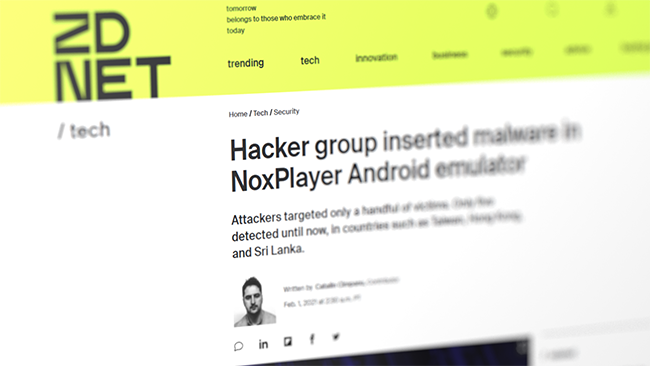
It is important to understand that most emulators are not open source, and there's the potential for them to maliciously spy on your Android activity or install additional software you did not ask for. Many emulators also have optional software that they try to trick you into installing, so make sure to read the installer carefully during setup.
Out of an abundance of caution, we recommend that you use a separate Google account just for emulators unless you are using one of the safe options outlined below. Another good step is to run a new emulator on a virtual machine or use an Android emulator VPS. This will ensure that any malware or adware will not affect your main system.
Always make sure you are downloading the emulator from the official source and that the emulator you have selected is not defunct. When searching for the defunct KOPlayer emulator, the top result is a site called koplayerpc. Its emulator contained a keylogger, and a malicious login to our dummy Google account was attempted just an hour after using it.
It's not always easy to tell if an emulator is defunct when there are malicious copycat sites out there. We recommend searching for the emulator name in Wayback Machine to determine if there were previous domains associated with it.
Nox App Player: A warning
There is one popular emulator that we do not recommend: Nox App Player. It was compromised in 2021 and used to distribute malware. While this has since been remedied, some old versions still have malware, and allowing its API and file system to be compromised in the first place does not inspire confidence.
The safest emulators for PC
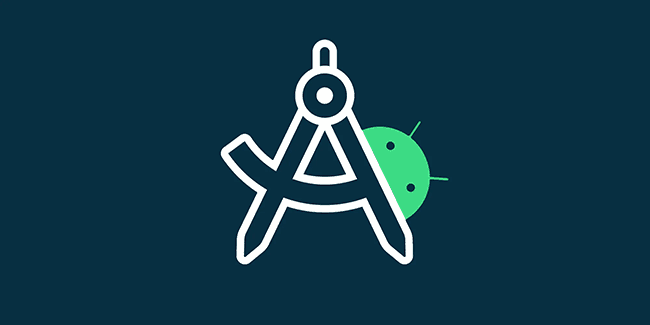
If security is your primary concern or you are working with sensitive information, your best bet is to use the emulators provided by Google or Microsoft. You should not need to be careful using your main Google account or worry about adware when using the any of the emulators below.
1- Android studio
Android is Google's official development tool and therefore 100% safe. It bundles an emulator that you can run without developing an app through the "Device Manager > Virtual Device Manager". It's just base Android -- don't expect key remapping or amazing gaming performance.
You can read the full Android Studio breakdown here.
2 - Google Play Games for PC
Google's official way to play Android games is safe and easy to install. You can freely sign into your primary Google account and sync saves between your devices. While it doesn't support every game, the ones it does support tend to run very well — with many having specific control and performance optimizations for PC.
You can read the full Google Play Games for PC breakdown here.
3 - ChromeOS Android apps
Chromebook devices released after 2019 (and some before) have built-in Android app support. You just need to install the Play Store and download a supported app from your browser.
We'd recommend this more for apps than gaming, purely because most Chromebooks don't tend to have the most powerful hardware. If you have a capable device, however, games should run well and you'll be able to use features like key remapping and controller support.
Our selection criteria
Deciding which tools should and should not be included on these is always difficult. In our case, the selections were based on the following elements, ranked in order of importance:
- Core functionality & performance: How well does the emulator perform for its given use case? Does it have the basic functionality users expect?
- Compatibility: How many of our test games/apps worked on the emulator? What types of hardware does it perform on? Does it need to have Hyper-V enabled/disabled, and does the system need to support OpenGL?
- Stability: Did games/apps/the system crash? If not, were there any hiccups or freezes?
- Usability/user experience: Is the interface intuitive to use? How smooth is the underlying Android OS to navigate? How disruptive is the advertising to the experience?
- Additional features: Aside from basic functionality, what "nice to have" features does the emulator have, and how does it compare to other emulators?
- Customer support: How easy is it to get help with the emulator, both online and via dedicated support teams?
If an emulator is excellent in several of these categories, it may still outrank emulators above it. The only non-negotiable is, of course, that core functionality.
How to choose the right emulator for you
If you're struggling to decide between two emulators or even pick an emulator at all, consider these elements and how important they are to you:
- Use case: Read the use case section of the emulator analysis and determine whether it would be suitable for your desired use case both now and in the future. If your primary usage is gaming, can you see yourself using it for apps in the future, or are you willing to trade slow OS-browing for extra fps? If you're using it for dev, will it integrate with your CI/CD?
- Safety: Consider how much you trust the company behind the emulator and how much risk you are willing to take. If you're installing an emulator on a device with sensitive information, the answer might be "none". However, if you're installing it on a VPS or VM, you might even be willing to risk malware or adware.
- Ease of use: Think about how comfortable you are with technology or troubleshooting. If you want an emulator that "just works", there will be some natural picks. Aside from that, consider how important a nice user interface is to you and whether you can put up with some jank if the fundementals are good.
- Scalability: If you need to run multiple emulators, you probably want to consider cloud-based emulators or an emulator that uses computing resources efficiently.
- Budget: Consider if you are willing to pay, how much, and what for. Also decide if a subscription model works for you, or if a one-off payment is your limit.
- Customizability: Consider what needs you have and whether an emulator can be tailored to meet them. If you have accessibility issues or play niche games, being able to remap keys may be essential, for example. But for some, so too may be being able to get rid of sponsored apps on the dock or changing their wallpaper.
Trends in Android emulators
While Android emulators don't move as fast as some other industries in terms of innovation, there have been several trends emerging in recent years:
- ARM and MacOS support: Several emulators have now released versions that work on ARM and MacOS. For example, BlueStacks Air on macOS is now built for Apple’s M chips, and Mumu Pro works on Mac silicon. Mumu additonally has a Windows on ARM version upcoming.
- Cloud emulators: Companies such as Canonical and BlueStacks have been leveraging the cloud to stream Android to desktop devices.
- ASTC decoding support: A few emulators are implementing support for techniques such as Advanced Scalable Texture Compression decoding to improve emulator performance, particularly on lower-end hardware.
- AI-assisted testing: Though it's still very early, several companies are starting to offer semi AI-automated testing for Android. In some cases, this means that QA testers don't need to interact with an emulator at all.
Closing words
The Android emulator market is saturated and constantly evolving. We haven't covered every available option because many are largely the same, but each entry on this list should give you either a decent Android experience or offer something unique.
If you don't have the hardware to run an Android emulator locally and enjoyed this article, consider signing up to BitLaunch. Our first-party VPS servers have Hyper-V support and powerful hardware to enable a good experience on supported emulators.
Frequently asked questions
Is an Android emulator legal?
Emulation of a device, including Android devices, is entirely legal in almost all jurisdictions. Generally, the only reason users run into legal troubles using an emulator is if they are using it with copyrighted materials such as ROMs or pirate APKs.
Is GameLoop safe?
Yes. GameLoop is developed by Chinese multinational technology conglomerate Tencent, a trusted global brand. Our testing did not reveal any malware, adware, or other concerns with the GameLoop emulator.
What's the best BlueStacks alternative?
It depends on what your reasons are for wanting an alternative. If you don't like BlueStacks ads, you should check out MSI App Player. If you find BlueStacks to be too bloated, confusing, or resource-hungry, Google Play Games for PC or MumuPlayer might be a better choice.
What other apps are there like BlueStacks?
There are several other Android emulators with a similar feature-set to BlueStacks, including:
- MumuPlayer
- LDPlayer
- MSI App Player
- Memu Play
Can 2 GB or 4 GB of RAM run an emulator?
Absolutely, but you'll have to choose your emulator a bit more wisely and may need to adjust your settings. In our experience, BlueStacks doesn't run very well on such little RAM, but LDPlayer, MeMu, and Waydroid work relatively well as long as you aren't playing games that are too demanding. Another option is using a cloud-based emulator such as BlueStacks X or Anbox Cloud.